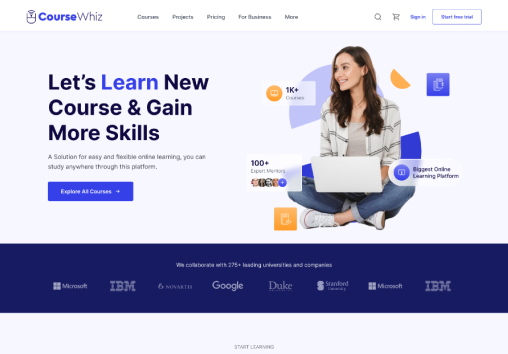Install theme
Purchase the CourseWhiz Theme
-
Go to https://polothemes.gumroad.com/l/coursewhiz-shopify. You will be redirected to a page where you can buy the Course Whiz Theme
-
Select the package that you want for the theme and click the ‘Buy this’ button
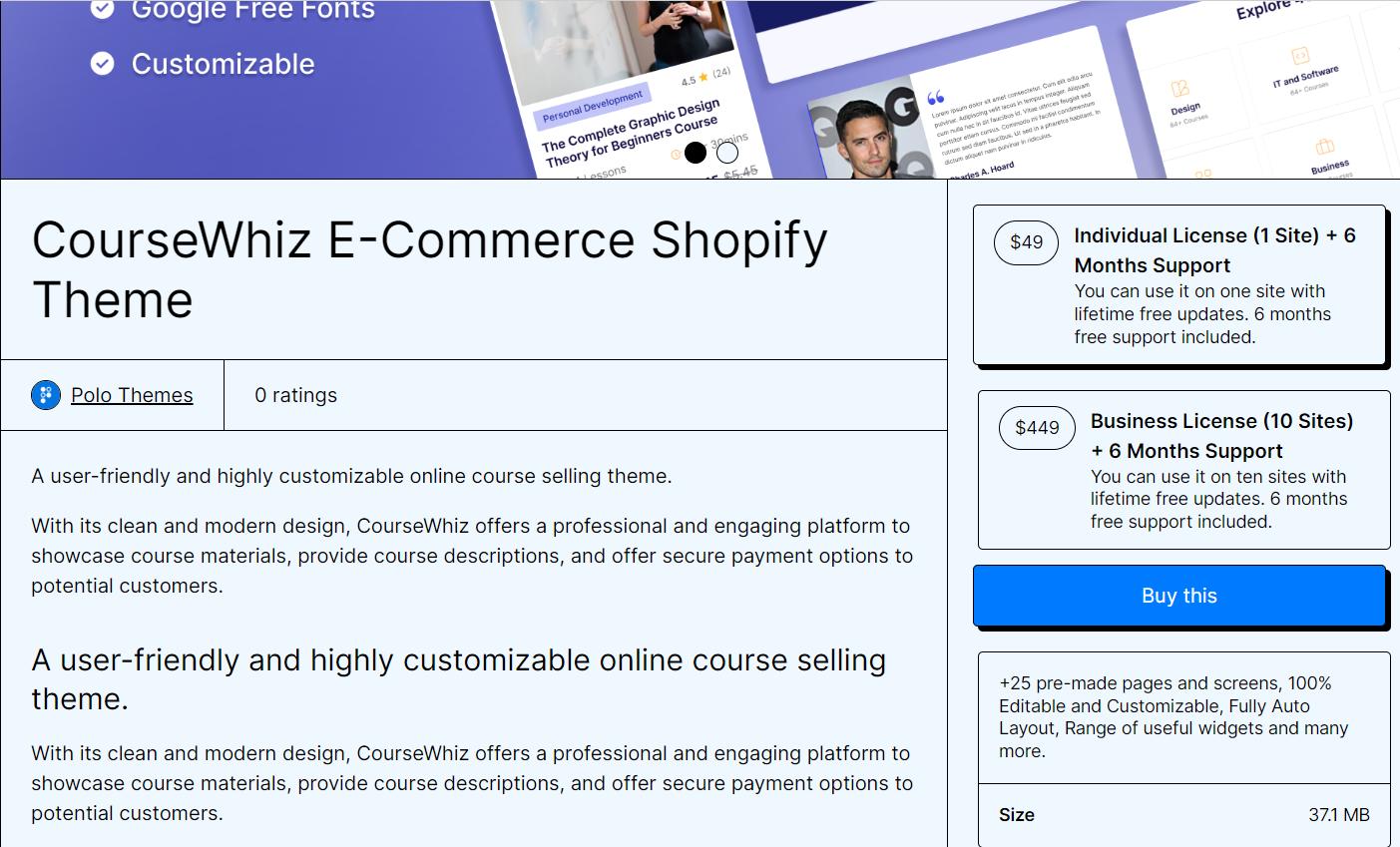
-
You will now be redirected to the Checkout page. Enter your payment details and contact information and click on the ‘Pay’ button
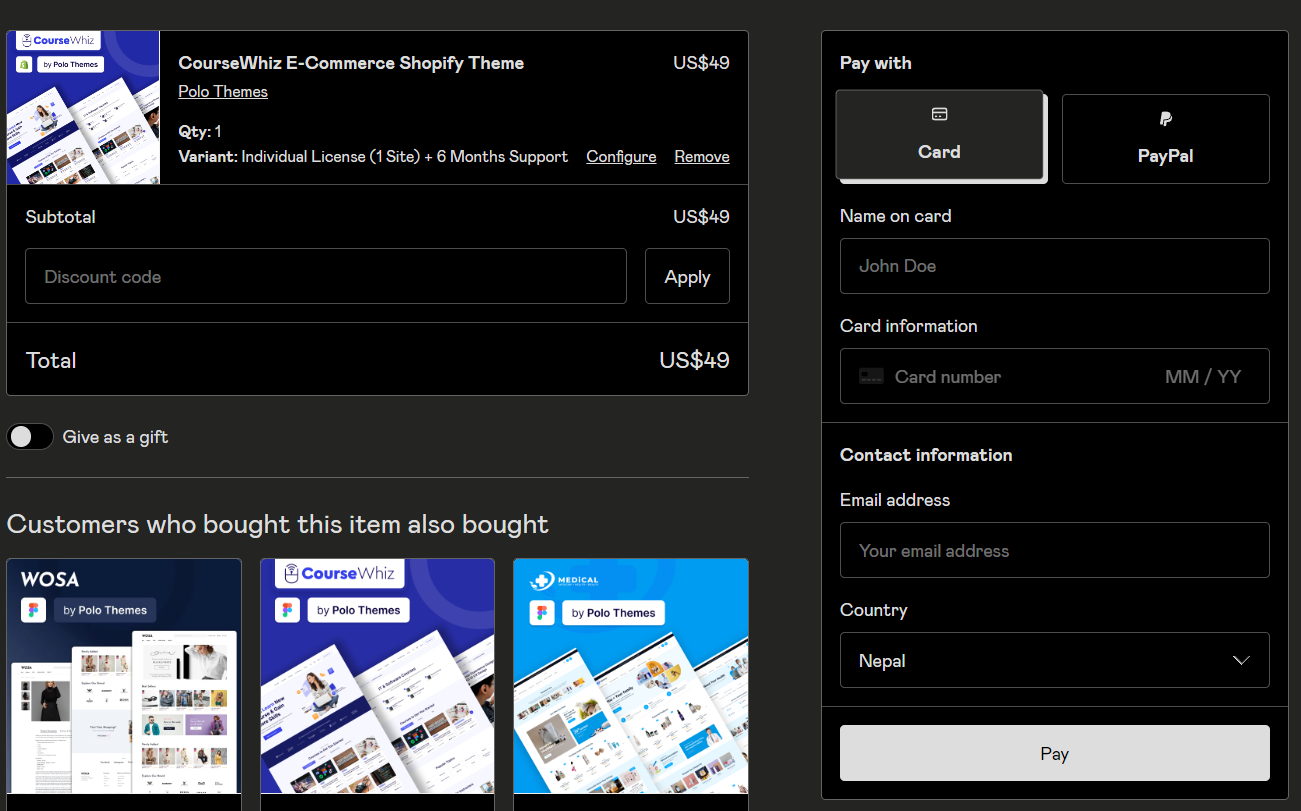
-
After successful payment, you will be redirected to the information page of CourseWhiz Theme
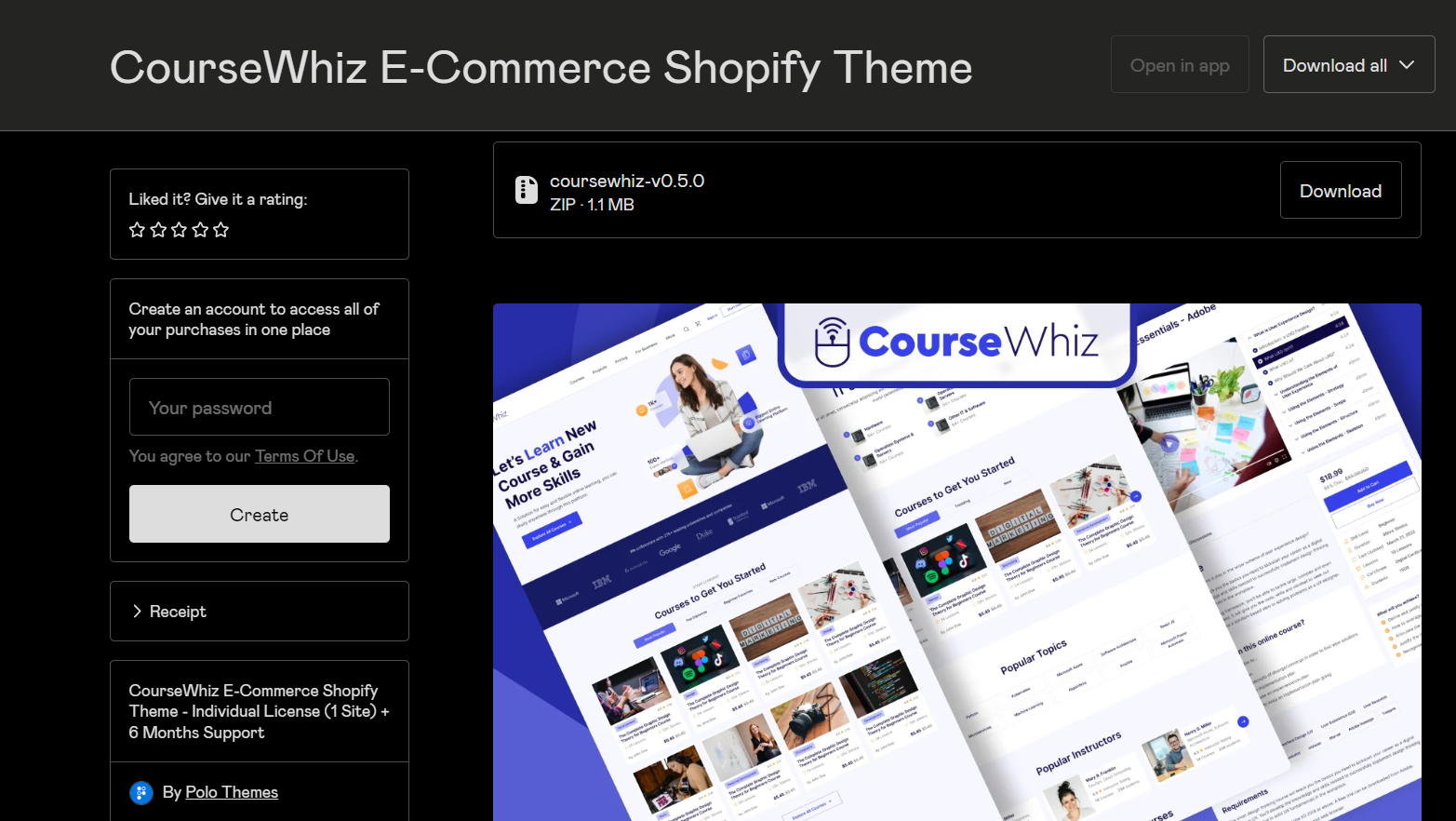
- Click on the download button, inside the zip file.
After downloading the file, you need to add the file to your online store
Theme Setup
-
Login or Sign up to your shopify account
-
If you already have the store created, select the store
OR, click ‘Create Store’ button, to create new store
-
In Shopify Home page > Sales Channel, click on ‘Online store’ option. You will be redirected to the themes page
-
In the theme library section, you will see the ‘Add theme’ dropdown in the top right side. Click on the dropdown
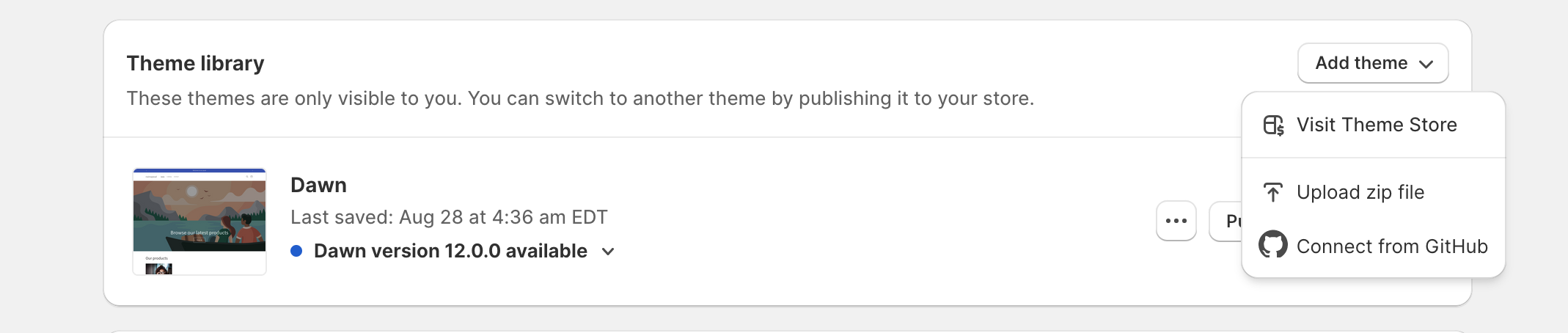
-
Choose the ‘Upload zip file’ option from the dropdown
-
Click on the ‘Add file’ option and upload the zip file that you have downloaded, when purchasing the theme
-
Now, after uploading the zip file successfully, you will see the theme as your current theme
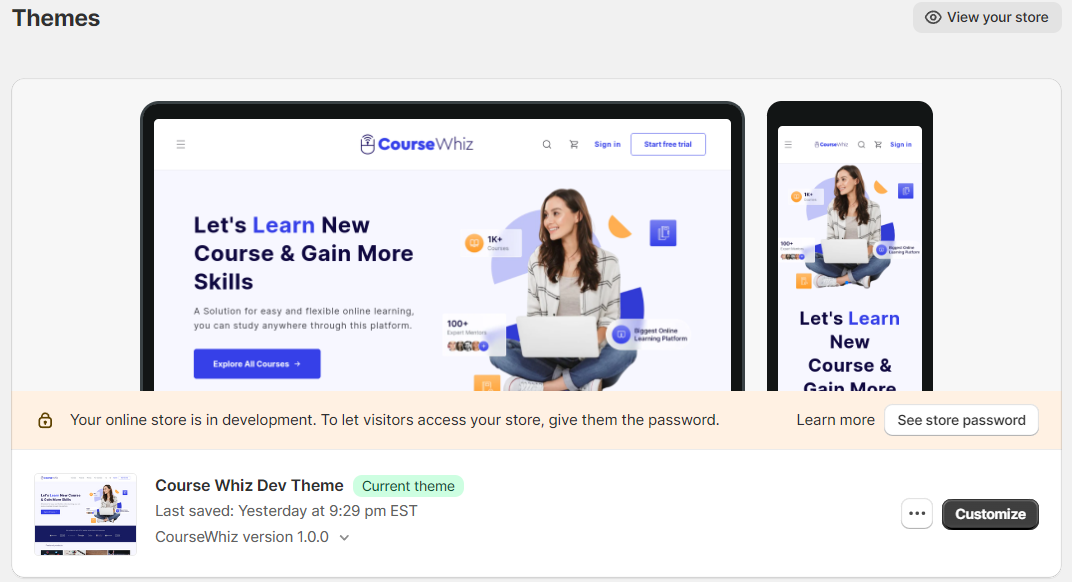
-
Click ‘ Customize’ button, to customize the theme for your store
-
To exit from the theme customization, click on the ‘Exit’ icon in top left corner
![]()