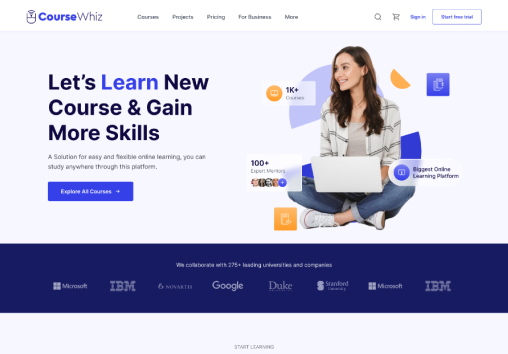Logo
Upload logo in header
-
Go to Sales channels, click on Online Store > Theme> Customize
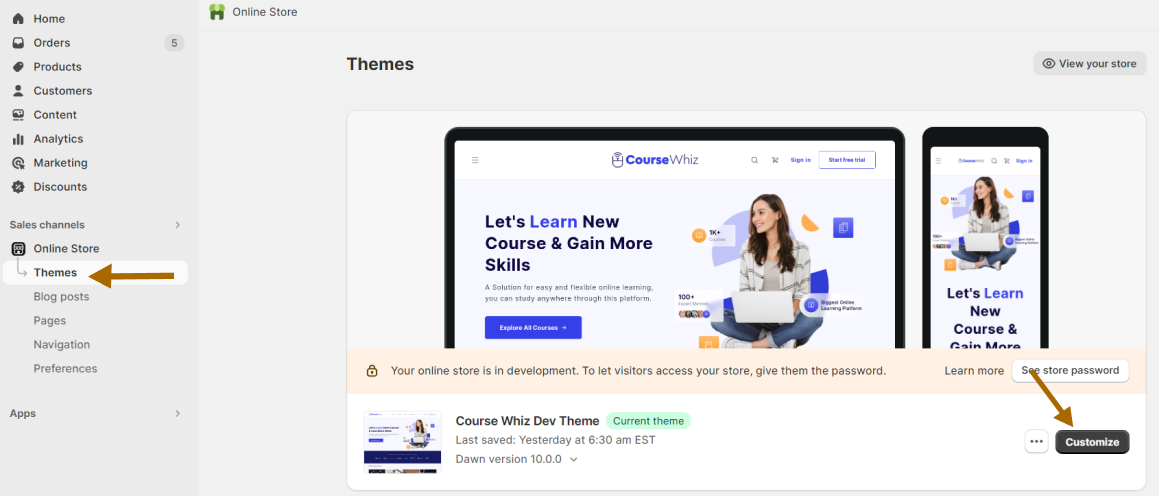
-
Click on the 'Theme setting' option from left most bar
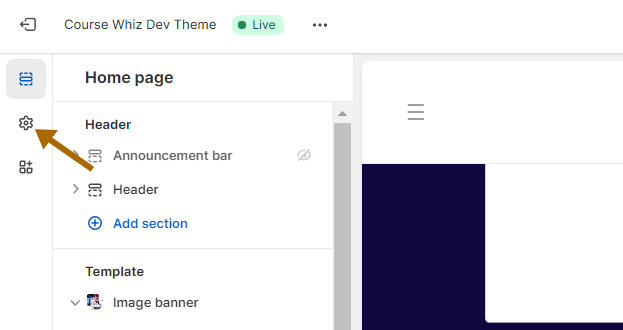
-
Click on the 'Logo' option from the theme setting
-
Click the ' Change' dropdown
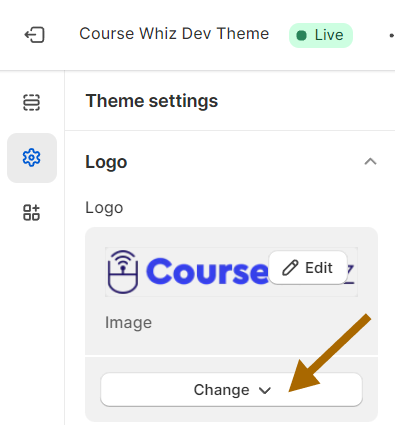
-
Click 'Select Image' option and upload the image as your logo
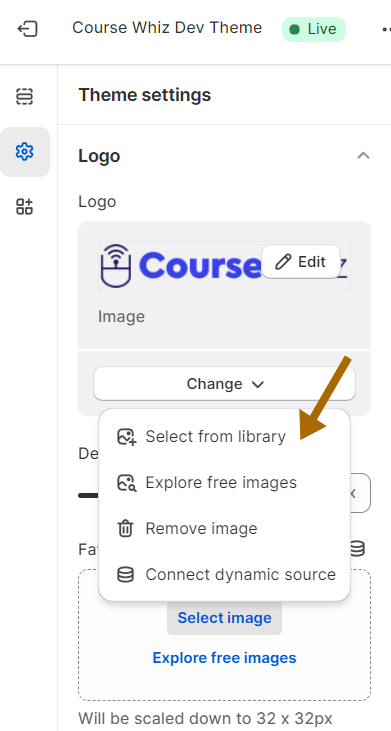
-
Click on Save button
Change logo position in header
-
Click on the 'Section' in left most bar
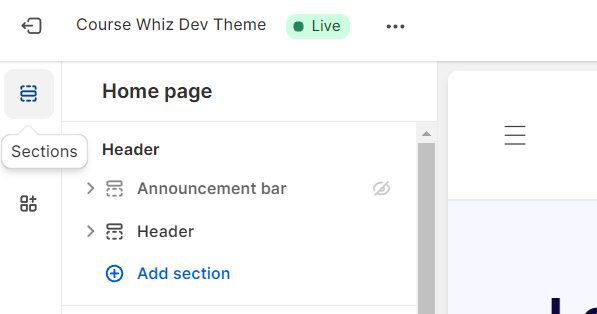
-
Click on 'Header' option inside Header section
-
Update the Desktop logo position as required
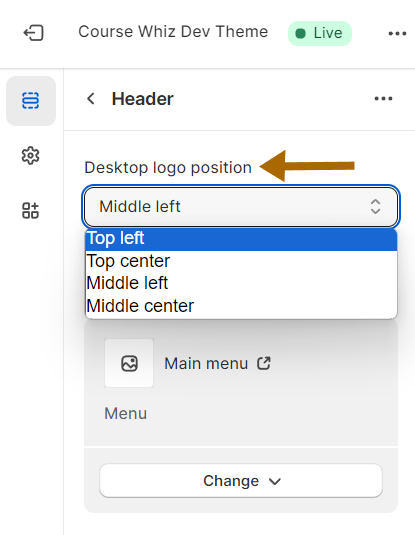
-
Click on Save button. And you can see the logo in header of your side
Upload image in footer
To upload the company logo in footer
-
Go to Sales Channel > Online Store > Theme > Customize
-
Click on ‘Theme setting’ icon on leftmost bar
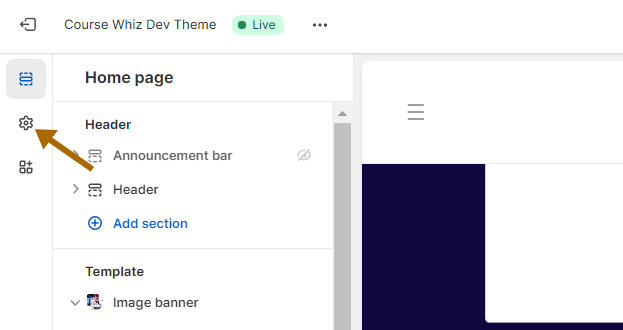
-
You will be redirected to the list of theme settings. Select the ‘Brand Information’ setting from there
-
In image field, click on the ‘Change’ dropdown
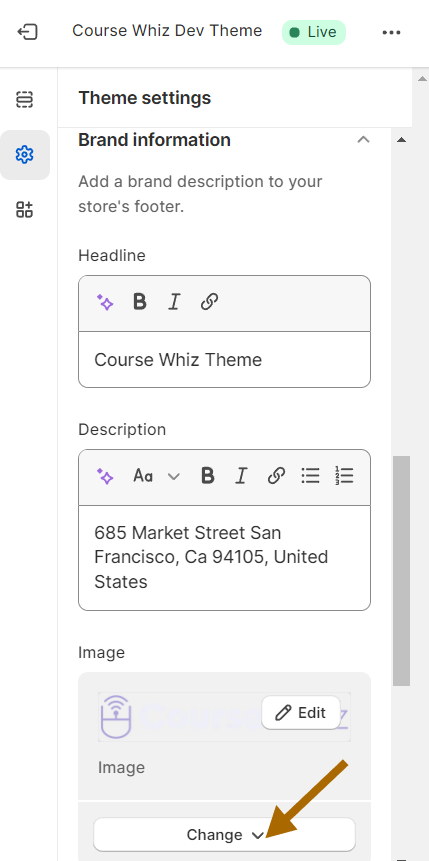
-
Select ‘Select from library’ option from the dropdown list
-
Upload the image and click on Save button. You can now see the logo in your footer
Note: Make sure, in footer ( Section / Home Page > Footer > Footer ), the 'Brand Information' section is not hidden