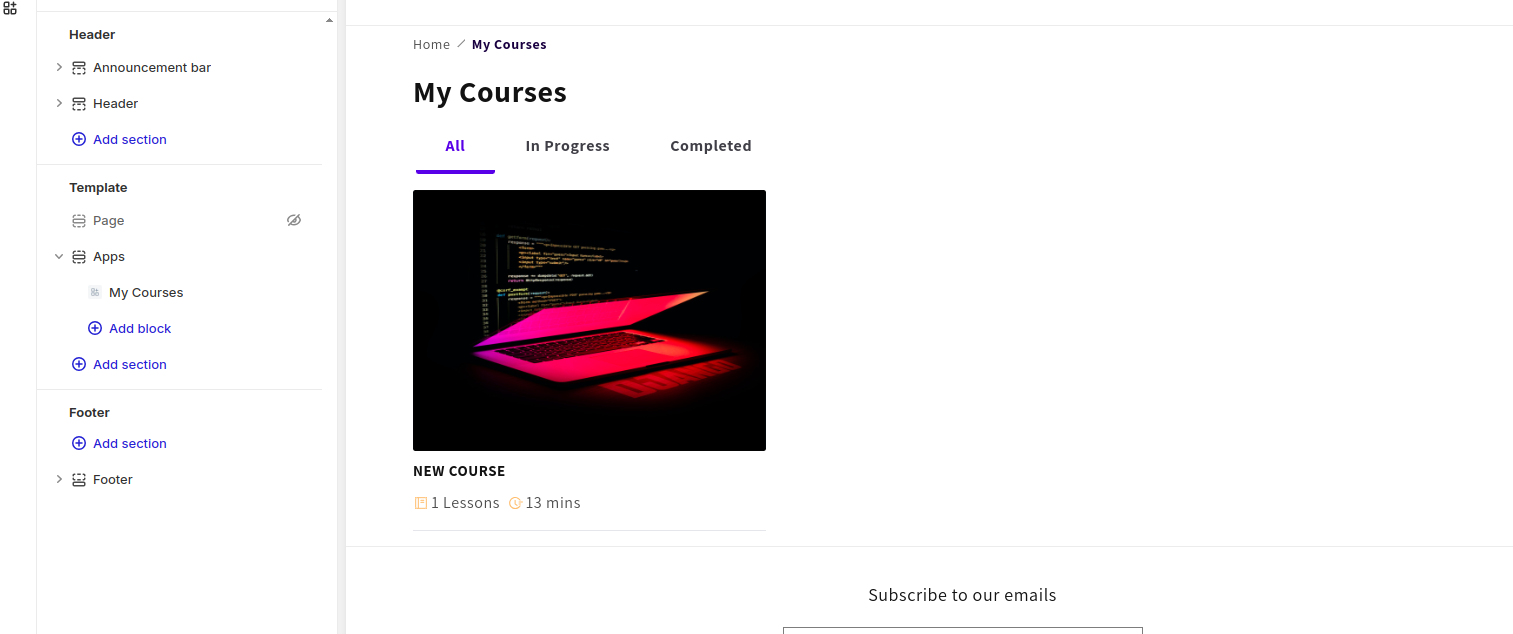My Courses App Block
You can use this app block to allow your customers to access all the courses they buy.
How to Add the My Courses App Block in Your Store
Once you’ve installed our app, this block will be available in your store. All you need to do is activate it from the theme editor.
-
Open the theme editor and visit any page. We would recommend adding this app block in the Learning Page.
-
Decide whether you want to add the app block in a block or in a section. Our recommendation is to display the app block as a section.
-
From the sidebar settings, click on “Add section”. This will open the “Search sections” box.
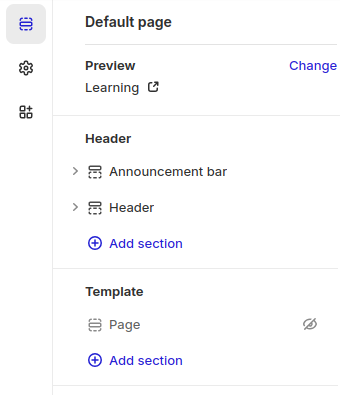
-
From the “Search sections” box, click on Apps. This is where you will find all the app blocks that are available to your store.
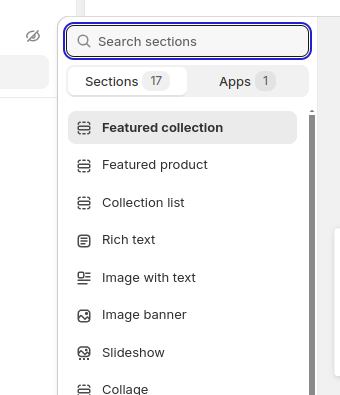
-
From the list of app blocks, choose My Courses by clicking on it.
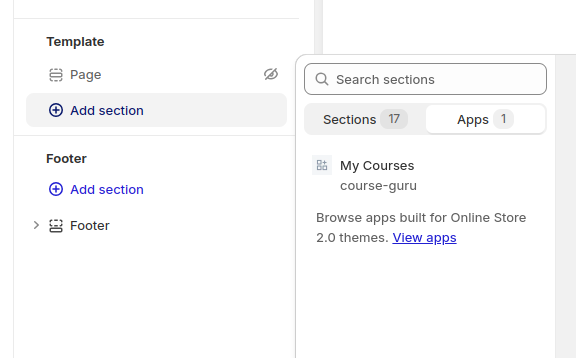
-
Now you will be able to see the My Courses block in the editor preview. This block will show all the courses that you have purchased. If you are not logged in you will see some text to login to view the courses.
-
And then hit the Save button. Now if you are logged in you will be able to see all the courses you have purchased and start learning.