My Courses Checkout Block
This block appears in the checkout page of your store, especially in the thank-you step which comes when a customer makes a successful purchase.
This app block works best for these use cases:
- Guide your customers to course as soon as they make purchase
This app block offers the following benefits:
- Reduction of support tickets asking where/how they can access the course
How to Add the My Courses Checkout App Block in Your Store
-
Open the theme editor of your store.
-
Go to the checkout editor by choosing the “Checkout and new customer accounts” option from the dropdown.
-
From the Checkout dropdown, choose “Thank you”. This will take you to the thank-you page/step.
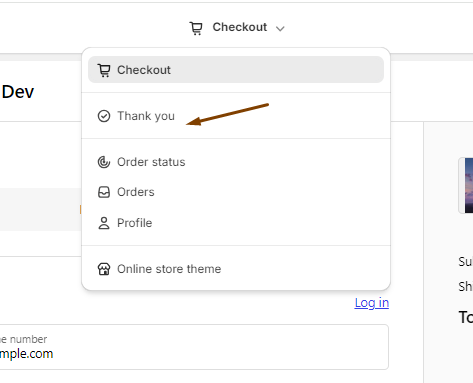
-
On the left side of the editor, you will see the Sections button. Click on it. This will open up all the sections available to the thank-you page.
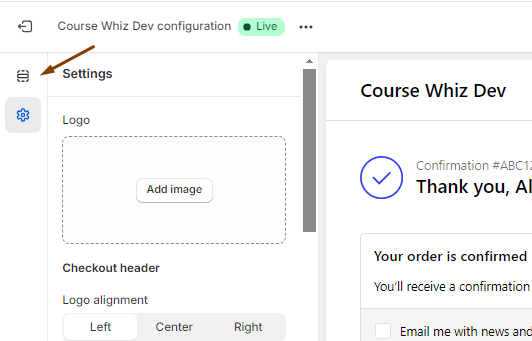
-
On the bottom, you will see “Add app block”. Click on it and you will see all the checkout blocks available to your store.
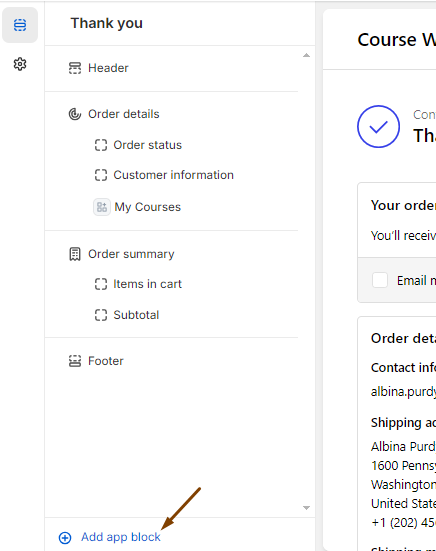
- From the options list, choose My Course block.
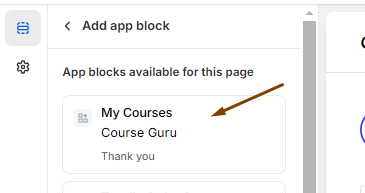
-
Now you will see the block in the thank-you page preview. You can drag the block and keep it below the Customer information part.
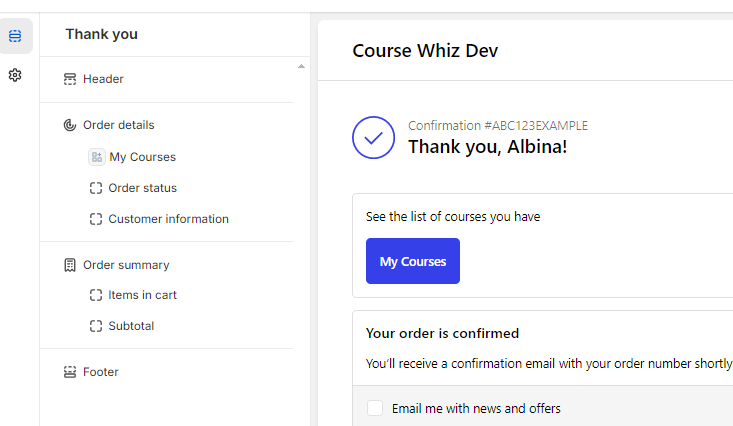
-
Then, hit the Save button and now all the customers of your store can directly go to the courses list pager after purchase.