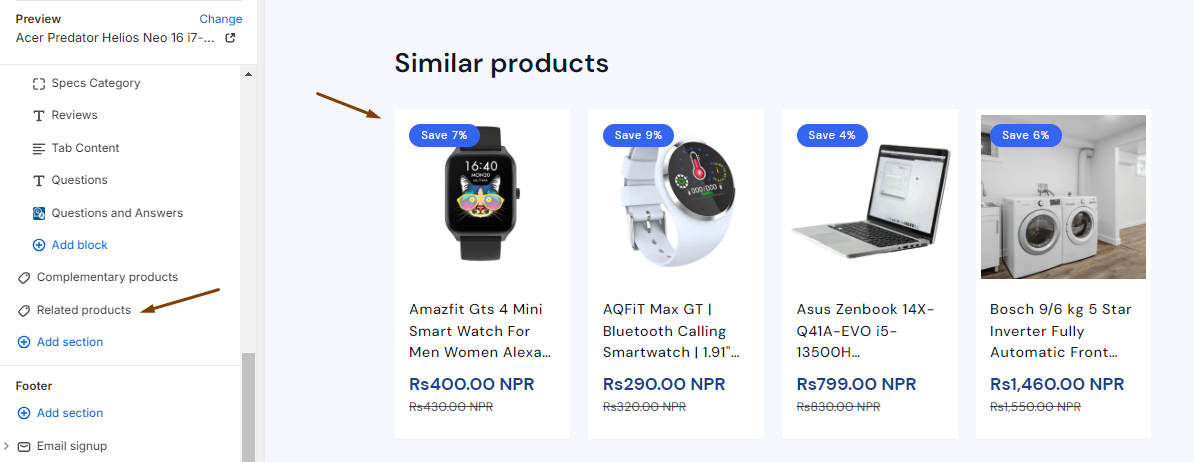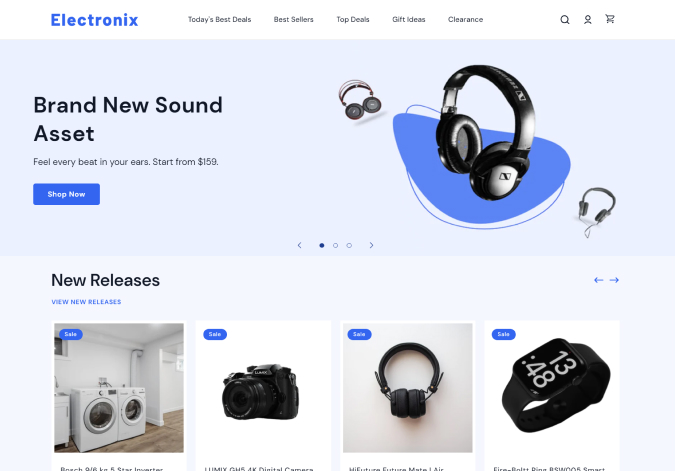Product Recommendations
Our theme comes with two collections on the product page.
-
One is the ‘Frequently bought together’ collection. It’s also known as complementary products. You have total control over this collection and what products will go into this collection for each product.
-
The other is the ‘Similar products’ collection. It’s also known as related products. You can control what products will go into this collection. And if you don’t manually set the products for this collection, Shopify automatically generates products in this collection to show in the product page.
Search & Discovery App
It’s an app created and maintained by Shopify.
-
Go to https://apps.shopify.com/search-and-discovery and install the app.
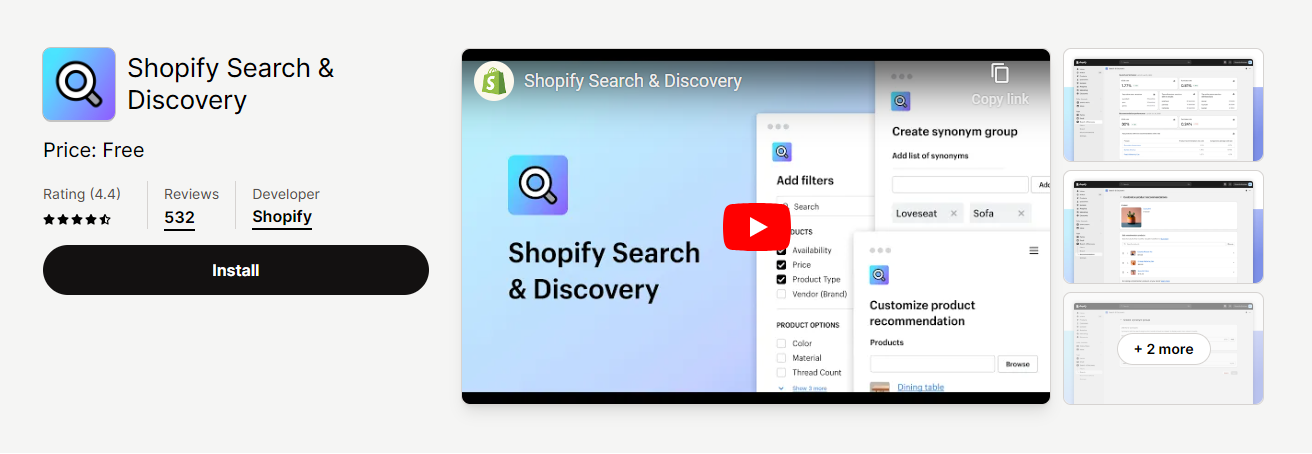
-
You will be redirected to your active store for the installation. Make sure you are in the store where you want to add the search & discovery app. Click on the 'Install' button and the app is installed in your store.
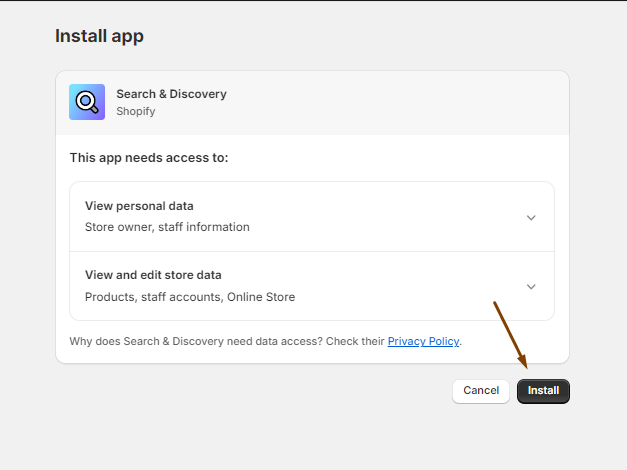
Frequently Bought Together/Complementary Products
The products in this collection aren’t auto-generated by Shopify. You will need to manually select the products in the Search & Discovery app.
-
In the admin panel, go to the Search & Discovery app and choose Recommendations.
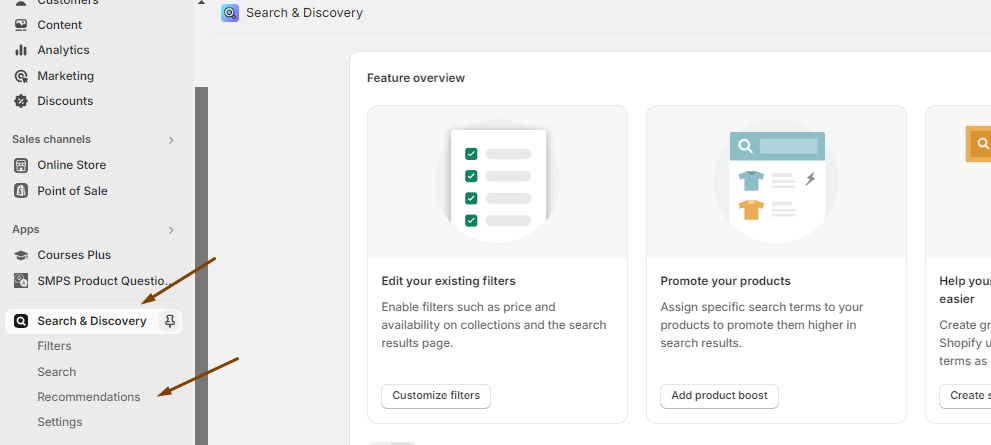
-
You will be redirected to the products list within the app. From this list, choose any product for which you want to add complementary products or frequently bought together products.
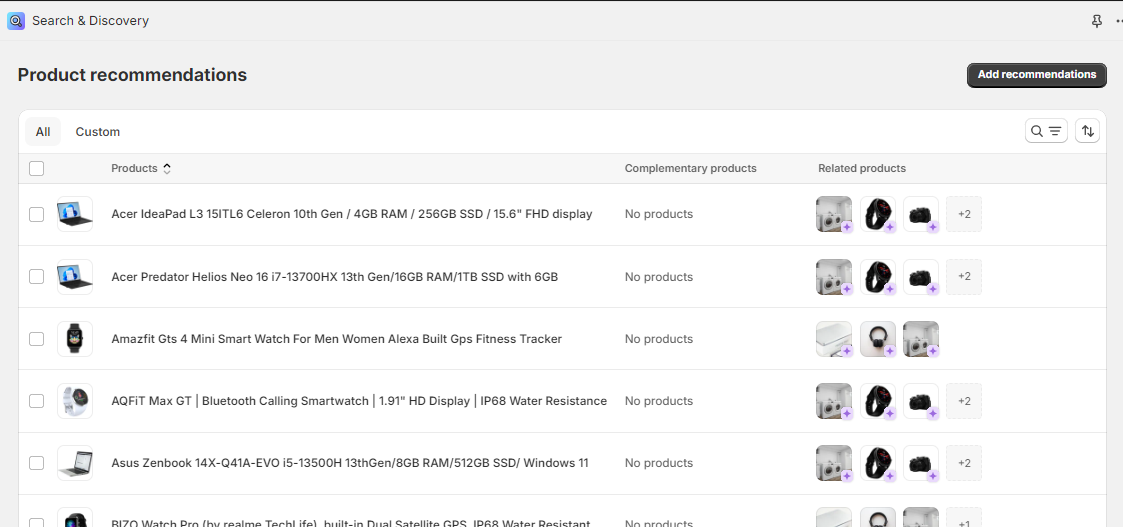
-
Once you are on a product, you will be taken to the ‘Edit product recommendations’ screen. There you will see the ‘Edit complementary products’ section. Click the ‘Browse’ button on this section.
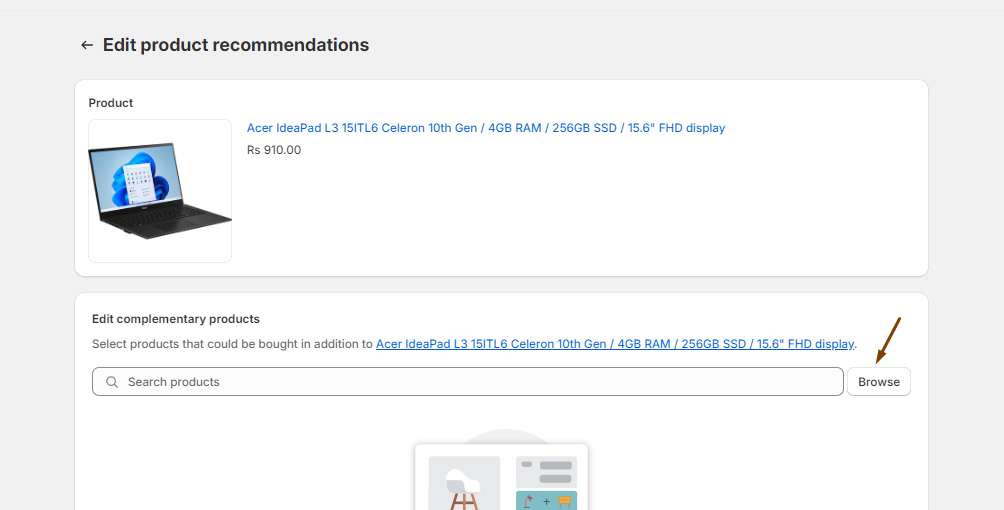
-
From the ‘Add products’ modal, choose the products you want to go to the ‘Frequently bought together’ collection. Then, hit the ‘Add’ button. You can select many products, more than 4, and can control how many products to show from the theme editor.
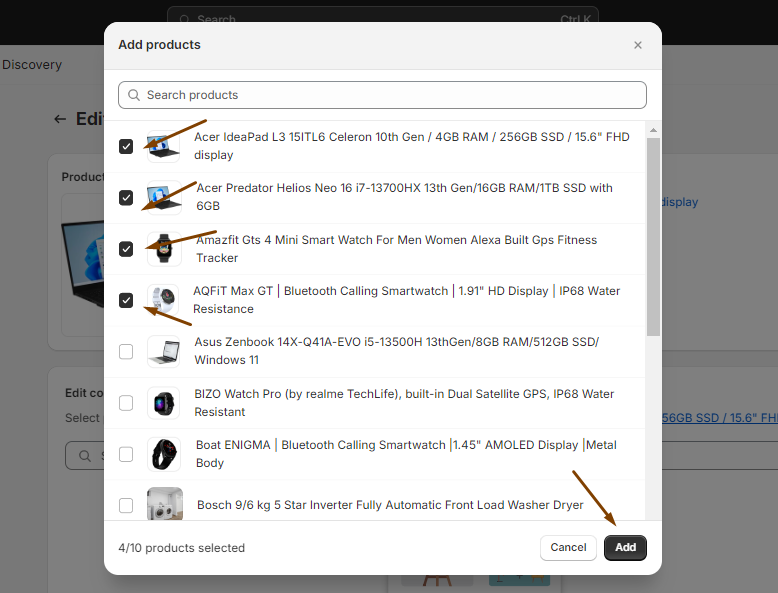
-
Then, hit the ‘Save’ button.
-
Go to the theme editor and choose the product for which you just added complementary products. You will see this product already has the ‘Frequently bought together’ section. In our theme, you don’t have to add this section manually from the editor.
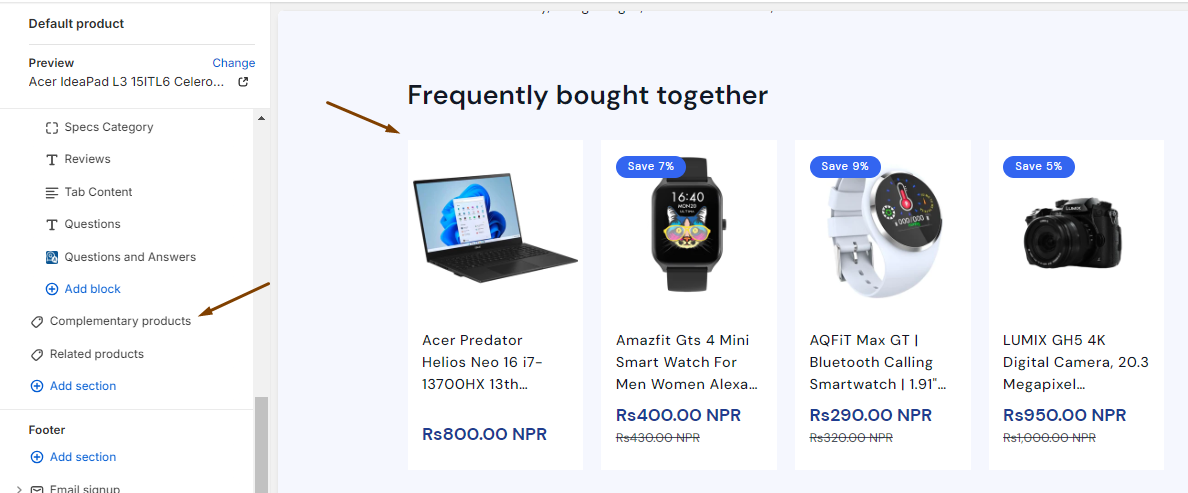
Similar Products/Related Products
The products in this collection are auto-generated by Shopify. So, you don’t have to manually select products for this collection. But, you also have an option to decide which products go into this collection and for that you will need the Search & Discovery app.
-
In the admin panel, go to the Search & Discovery app and choose Recommendations.
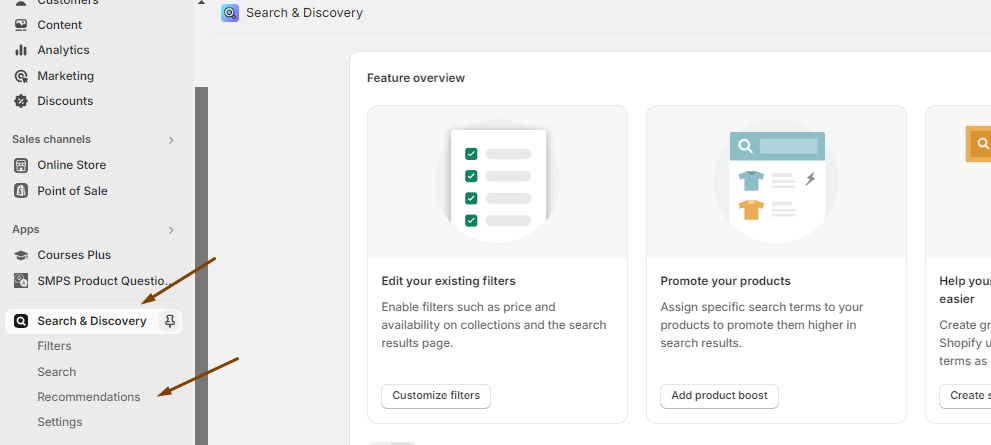
-
You will be redirected to the products list within the app. From this list, choose any product for which you want to add related products or similar products.
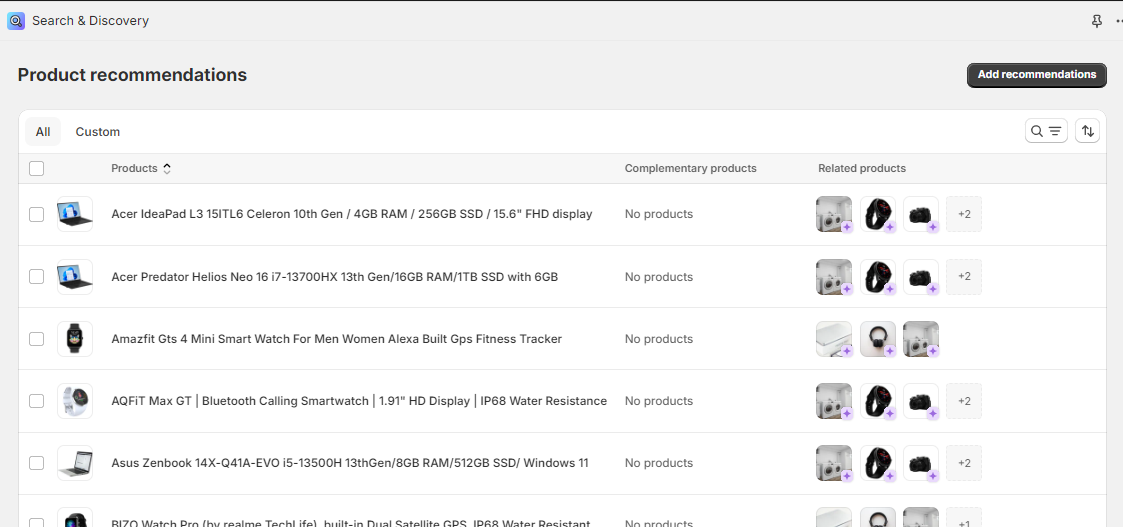
-
Once you are on a product, you will be taken to the ‘Edit product recommendations’ screen. There you will see the ‘Edit related products’ section with a few auto-generated product recommendations. Since we want to manually select products, click the ‘Browse’ button on this section.
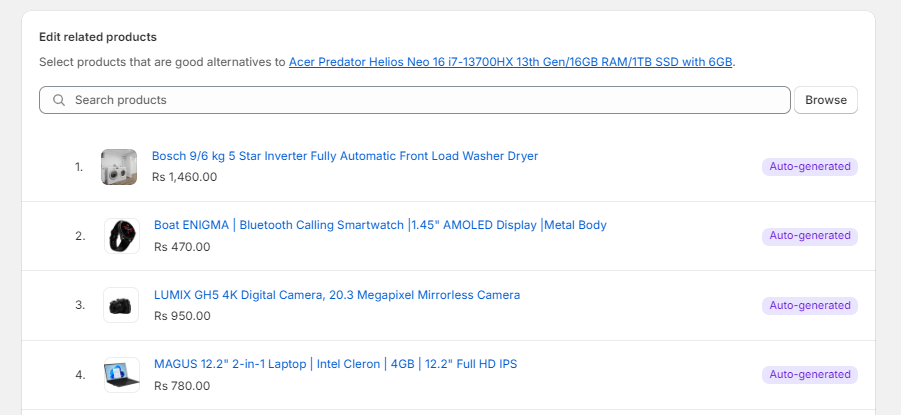
-
From the ‘Add products’ modal, choose the products you want to go to the ‘Similar products’ collection. Then, hit the ‘Add’ button. You can select many products, more than 4, and can control how many products to show from the theme editor.
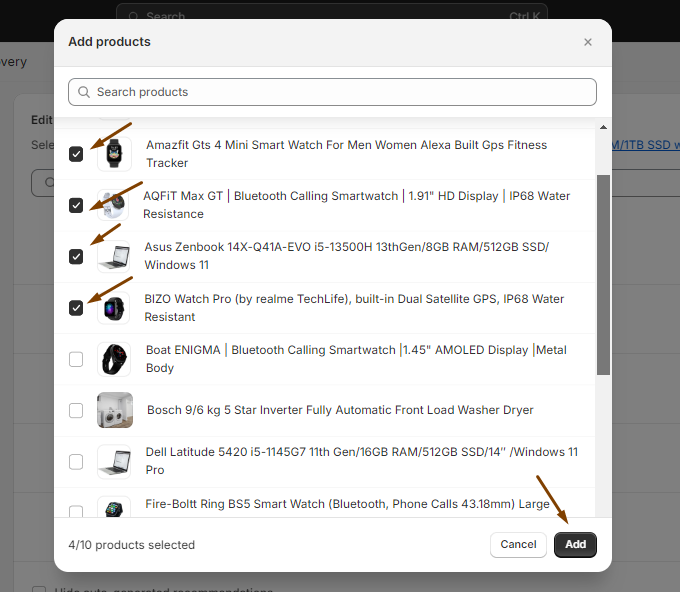
-
Then, hit the ‘Save’ button.
-
Go to the theme editor and choose the product for which you just added related products. You will see this product already has the ‘Similar products’ section. In our theme, you don’t have to add this section manually from the editor.