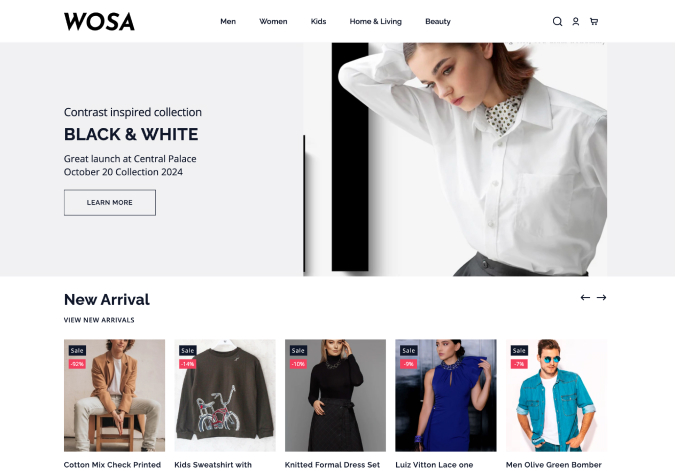Navigation
You can customize the menu in header in your own way
Add menu items
-
Go to Sales Channel > Online Store > Navigation
-
You can see the default menus there. Click on the 'Main Menu'.
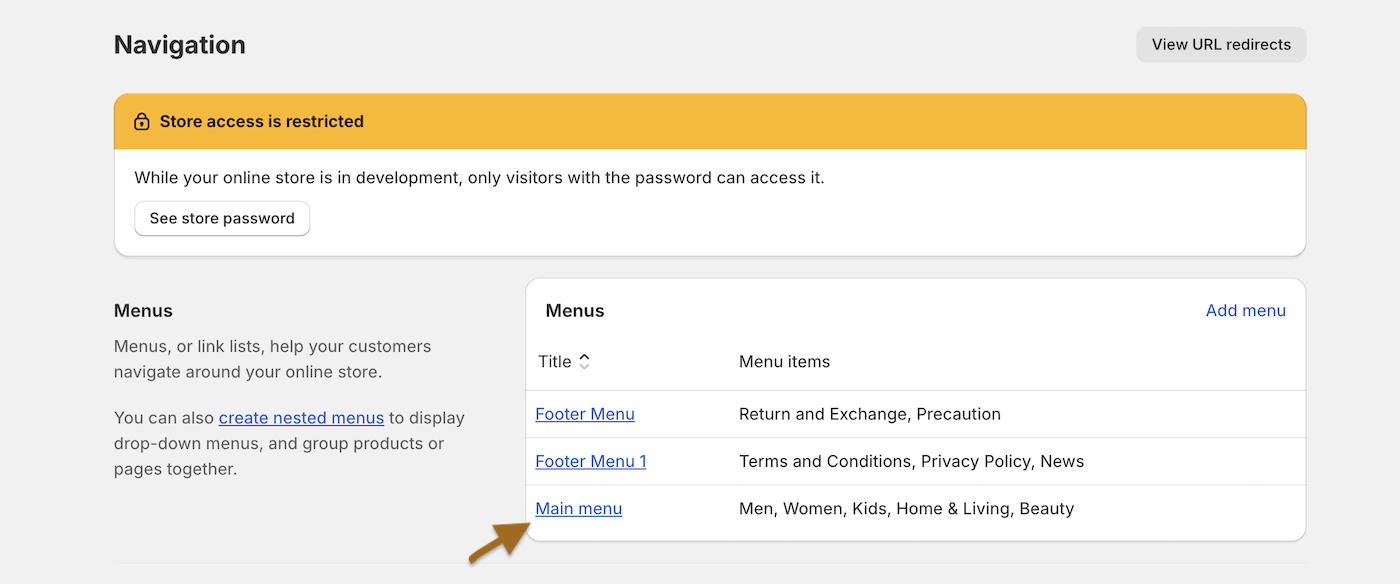
-
In menu items section, click on 'Add menu item' button and details
a. You can add any link for the menu items where you want to redirect to, when clicking on the menu items
-
Click on Add button
-
And, click on Save button
Add sub-menu items
-
Add menu items
-
Using the drag and drop icon in the left side of the menu item, drag the item, that you want to make the sub menu item and drop to the desired menu items
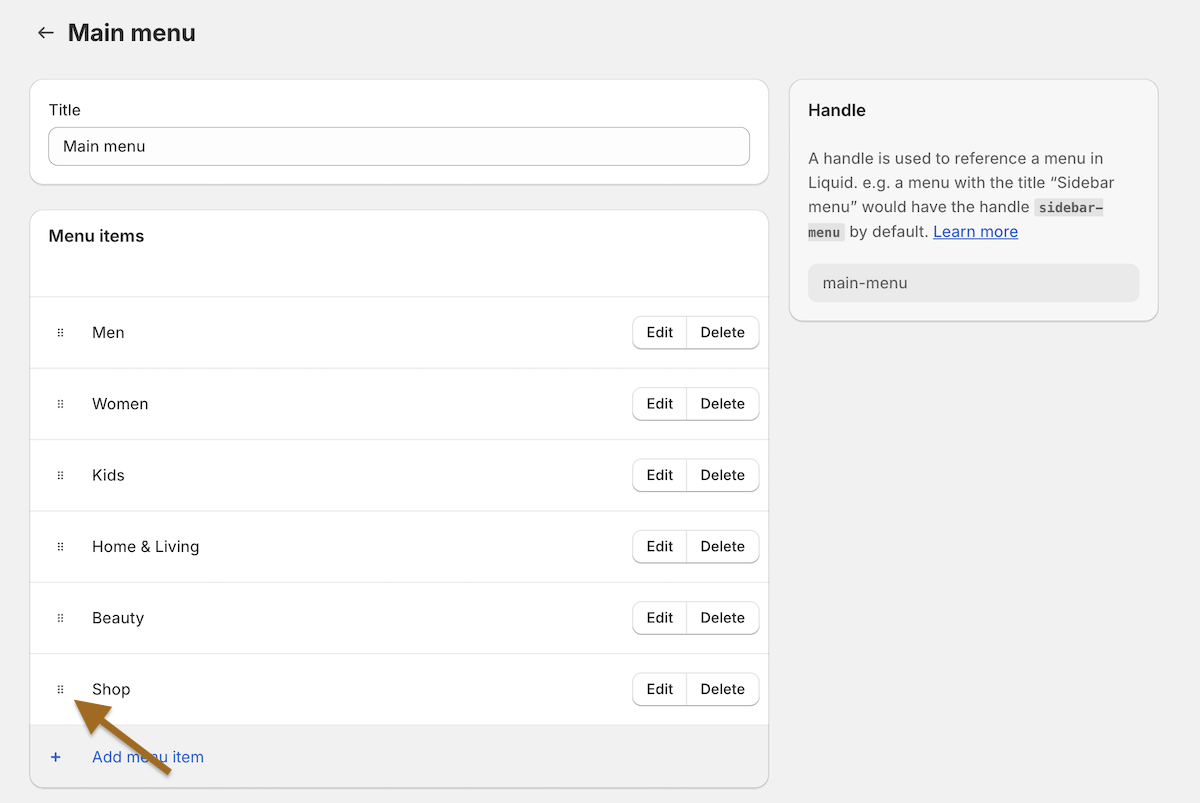
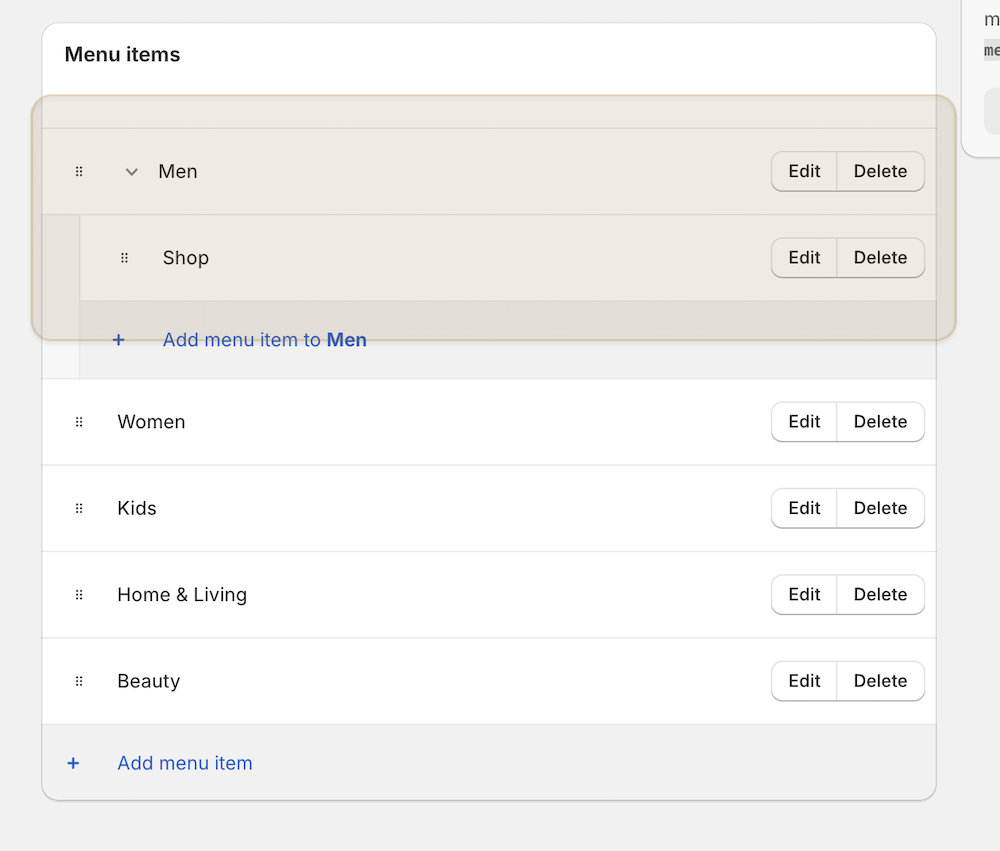
-
Click on Save button.
Make sure that in Theme Customization > Home Page > Header, 'Main menu' is selected in Menu field. And you can see the menu bar in header
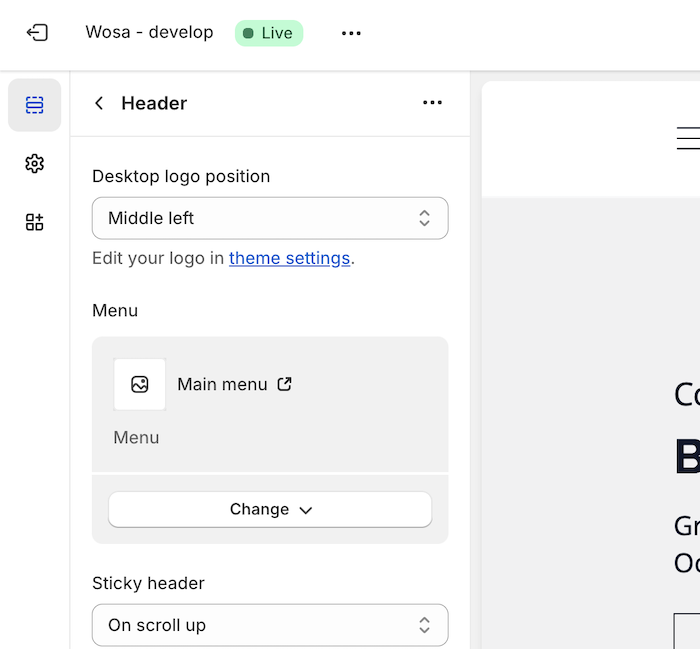
Upload Image for menu
-
Go to Sales Channel > Online Store > Theme> Customize
-
Inside the Header menu, click the side arrow to open the accordion of header. You will see the image blocks for the menu.
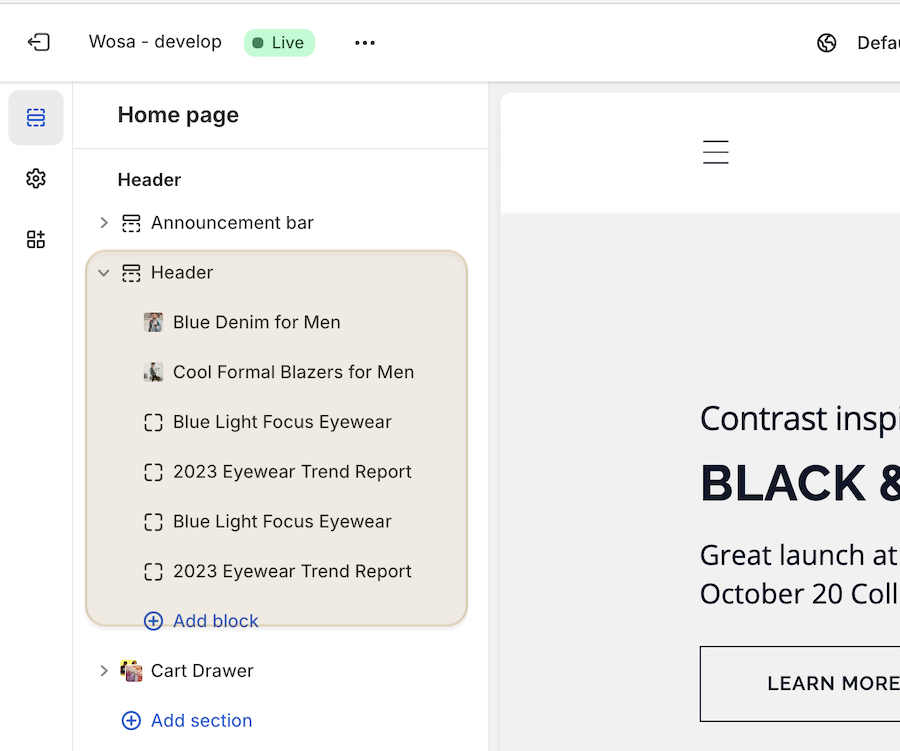
-
Click on the image that you want to update.
-
Add/ Update the image and add the name of menu- item in ' menu item' field, where you want to see the image.
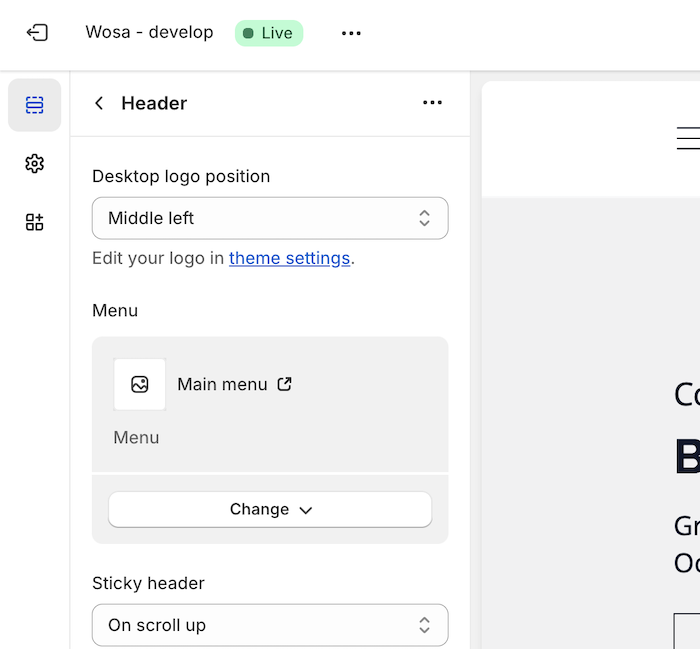
-
Click on Save button. And you can see the updates in the menu item
Note: Only two image per a mega menu can be displayed. If you create third image block for a mega menu, it does not display on the menu