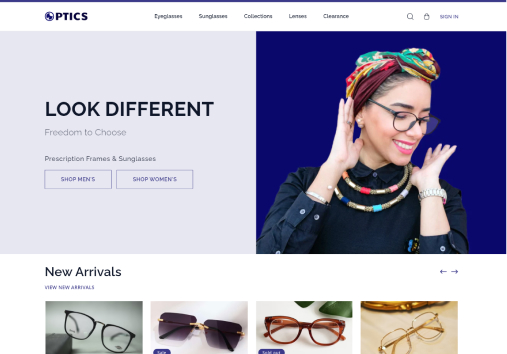Add product
Add Product Manually
You can easily add your product that you want to sell through your online site.
-
Click on 'Product' menu on left bar in Store Admin Page.
If you are in theme customization page, you need to click on 'Exit' icon on top left side of the page to be redirected in Store Admin Page.
-
You can see the list of already added products there. Click the 'Add Product' button in top right side
-
Add the details of the product
a. Select the status as 'Active' to display the product in storefront
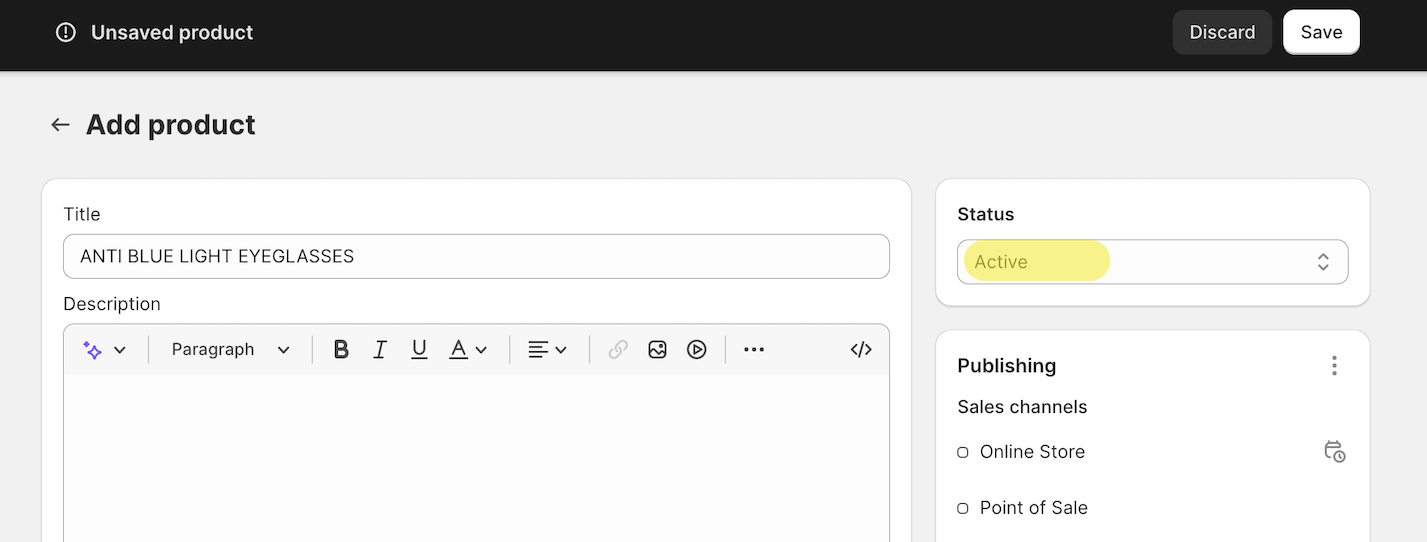
b. In product organization section, you can add the category that product belongs to in different forms ( Category, Type, Vendor, Collections and Tags ).
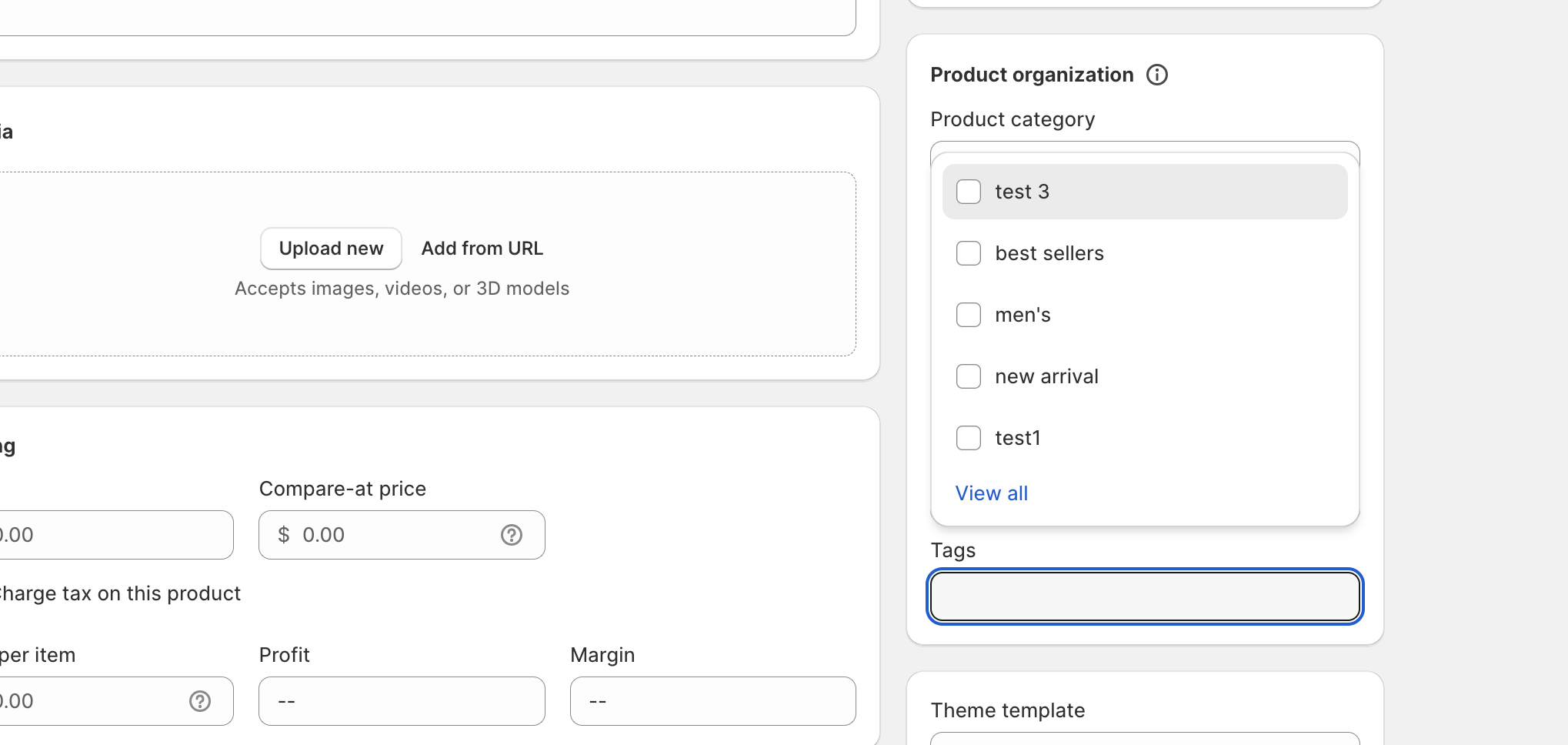
- Click on Save button.
- Click on the Search and Filter in the top right side of the product list page to see the filter option on different category basis.

- Click on any option, as needed to filter the product list
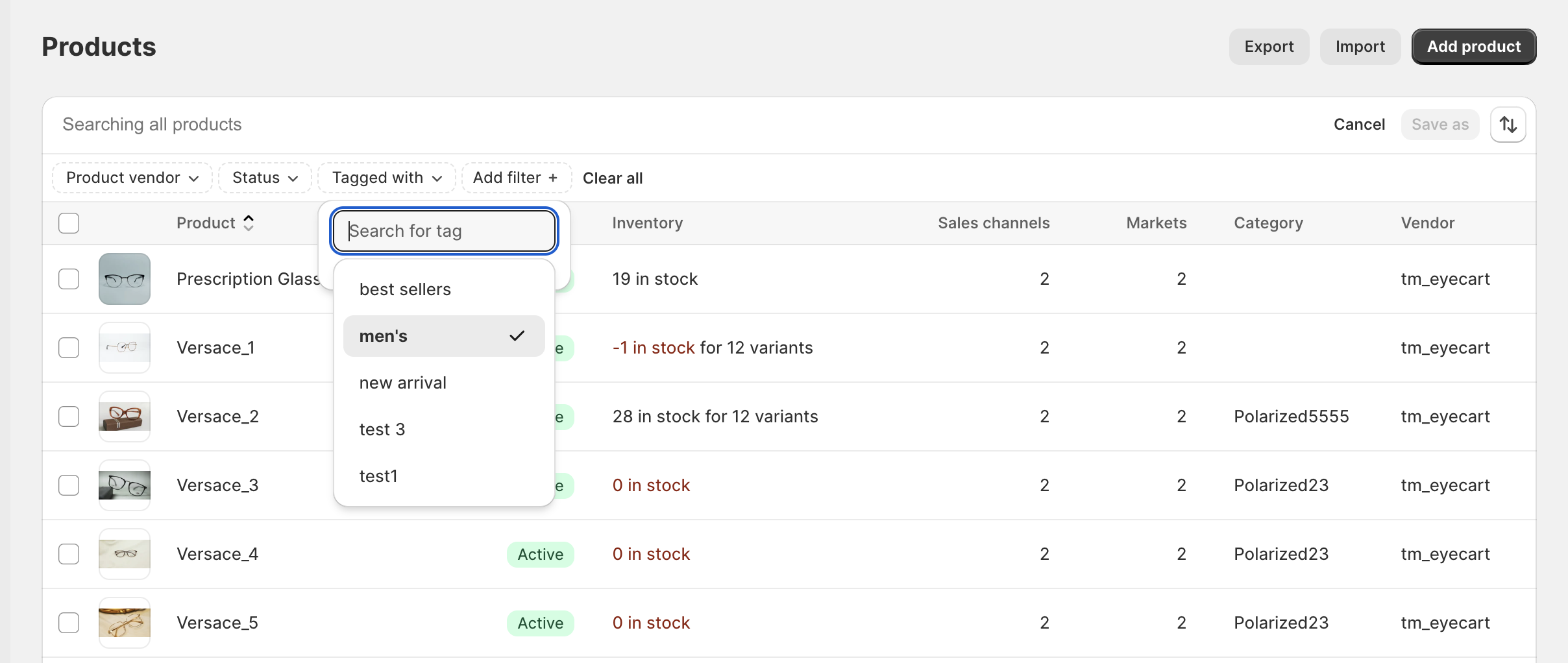
- Click 'Clear All' option to reset the filter.
Import Products by CSV
You can export products from a store and add them in your store in bulk by CSV.
Export Product
-
Go to the store from where you want to export the product and click on product menu
-
Click on 'Export' button in top left side.
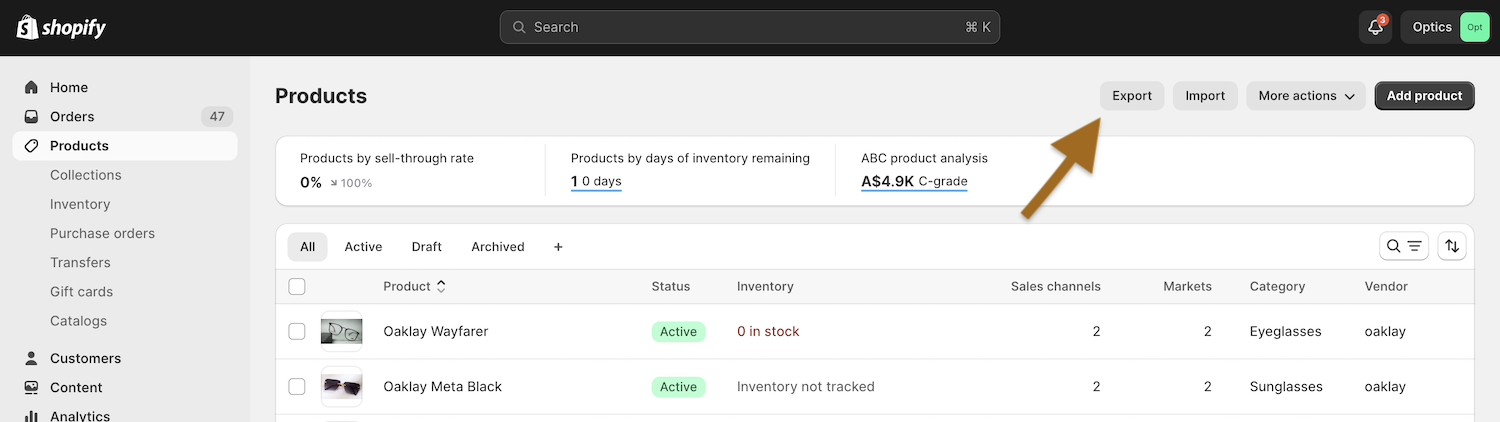
-
You will see a modal. Select the options that you want and click on 'Export Products' button.
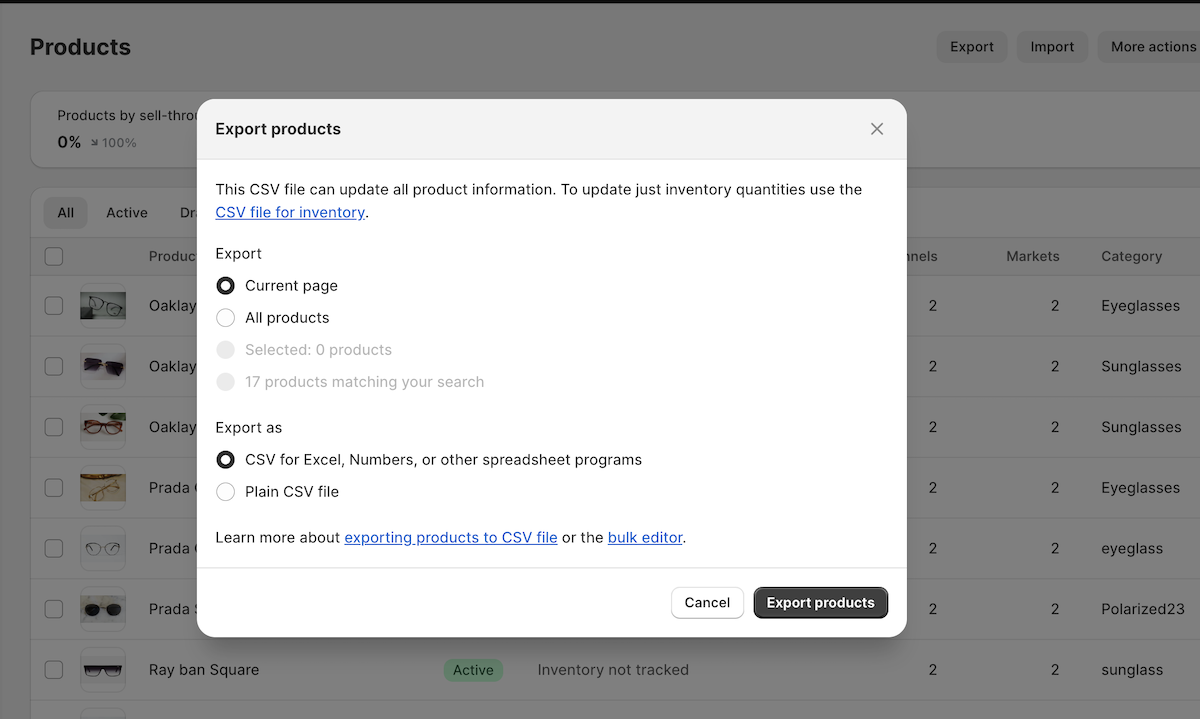
-
Save the csv file in your device.
Import Product
-
Go to your store where you want to add products.
-
Click on 'Import' button in top left side of the product page.
-
Click on 'Add file ' option and upload the csv file that you have exported
-
Click on 'Upload and Preview' button after uploading
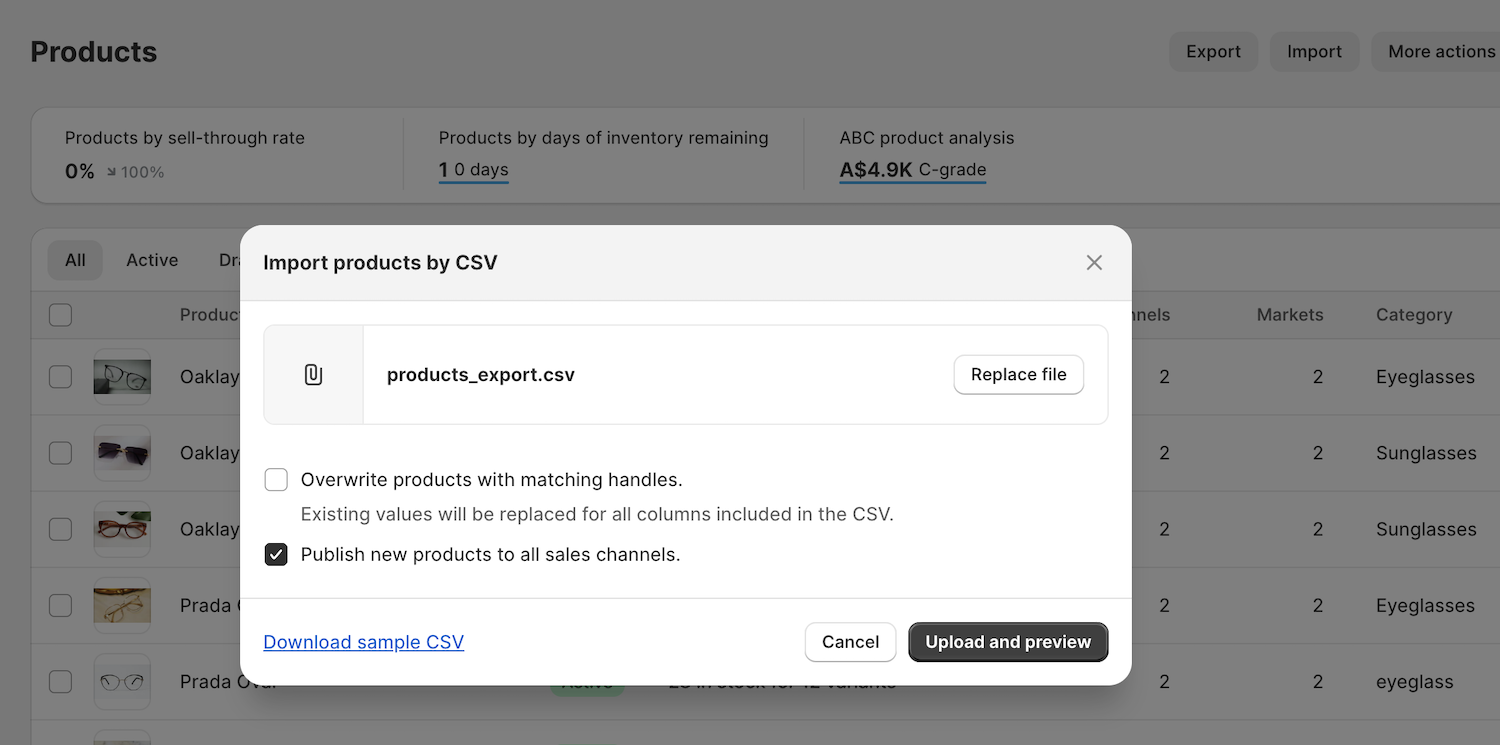
-
After the uploading is completed, you can see the products in the list in your store