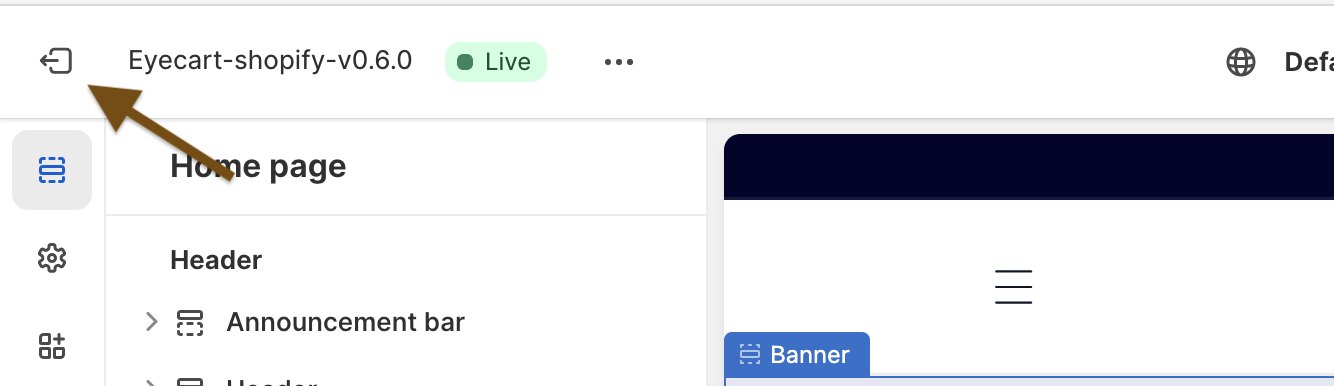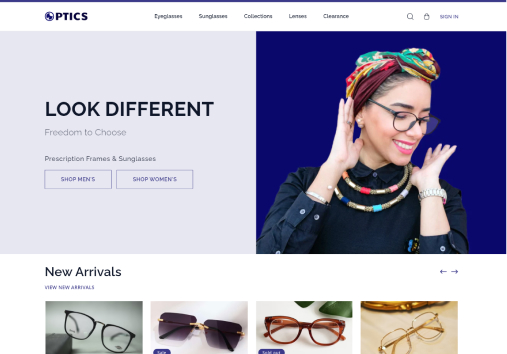Install theme
Purchase the Optics Theme
-
Go to https://polothemes.gumroad.com/l/optics-shopify. You will be redirected to a page where you can buy the Optical Theme.
-
Select the package that you want for the theme and click the ‘Buy now’ button.
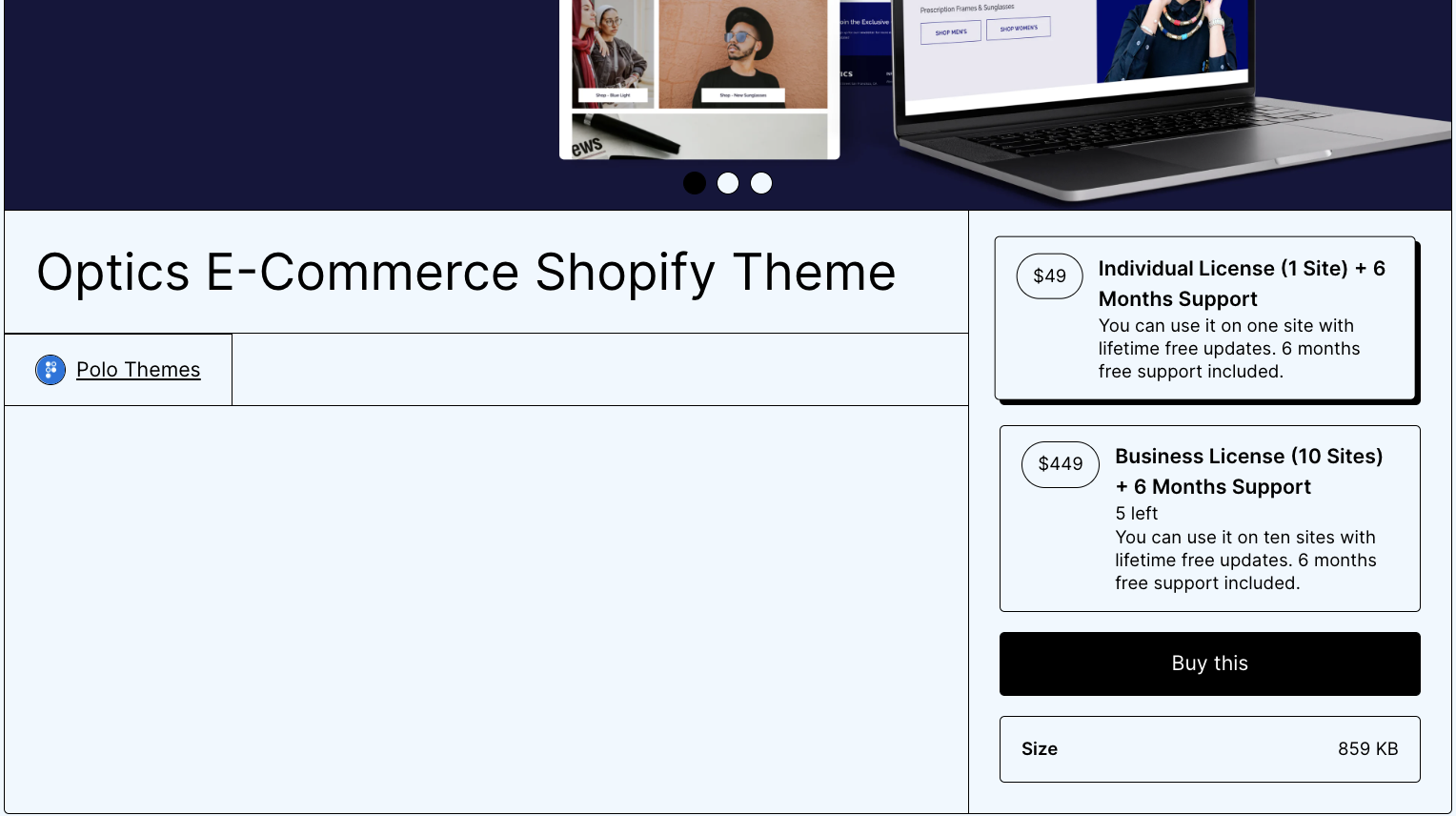
-
You will now be redirected to the Checkout page. Enter your payment details and contact information and click on the ‘Pay’ button.
-
After successful payment, you will be redirected to the information page of Optics theme
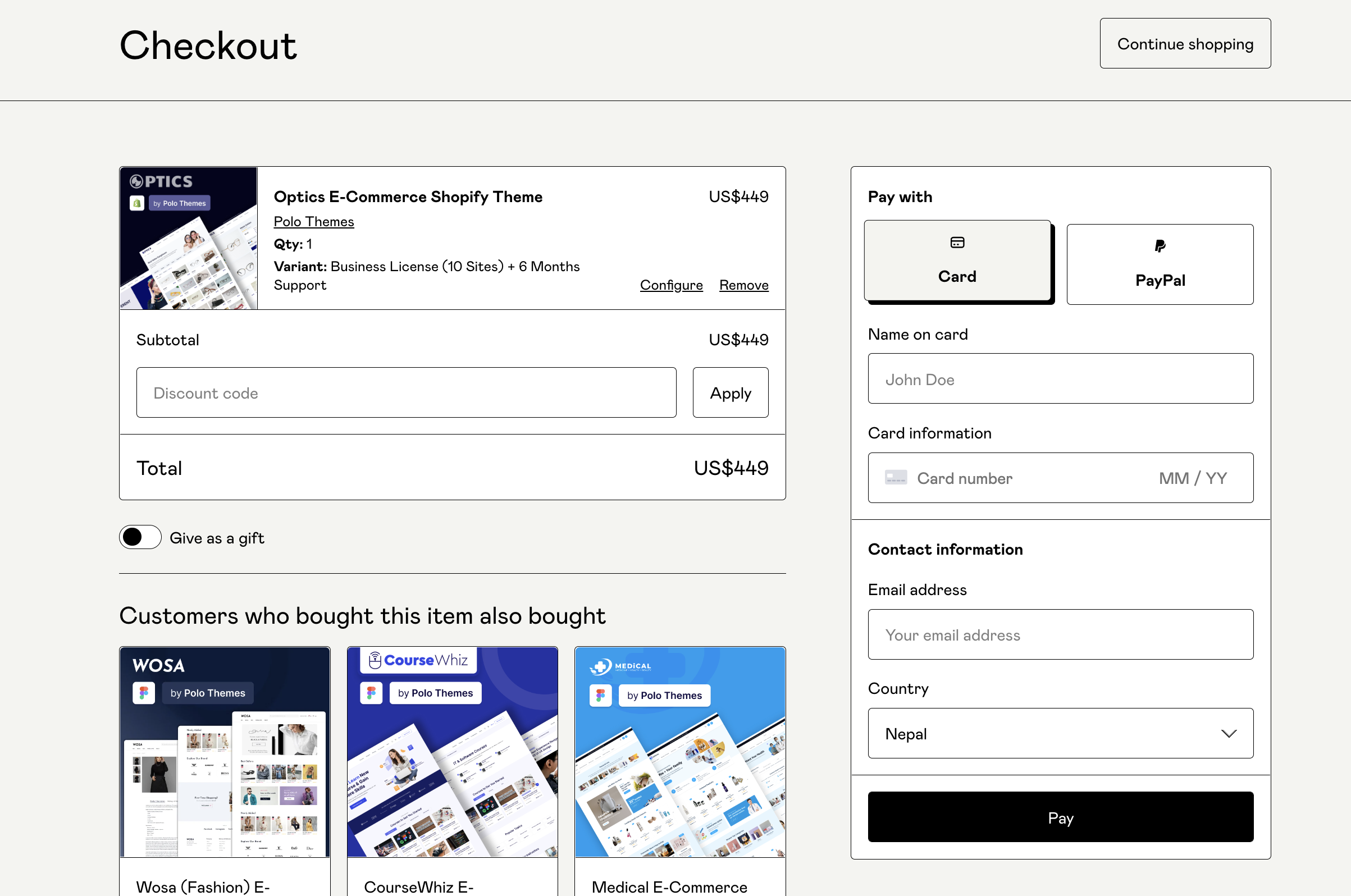
- Click on the download button, inside the zip file.
After downloading the file, you need to add the file to your online store.
Theme Setup
-
Login or Sign up to your shopify account
-
If you already have the store created, select the store
OR, click ‘Create Store’ button, to create new store
-
In Shopify home page > Sales Channel, click on ‘Online store’ option. You will be redirected to the themes page
-
In the theme library section, you will see the ‘Add theme’ dropdown in the top right side. Click on the dropdown
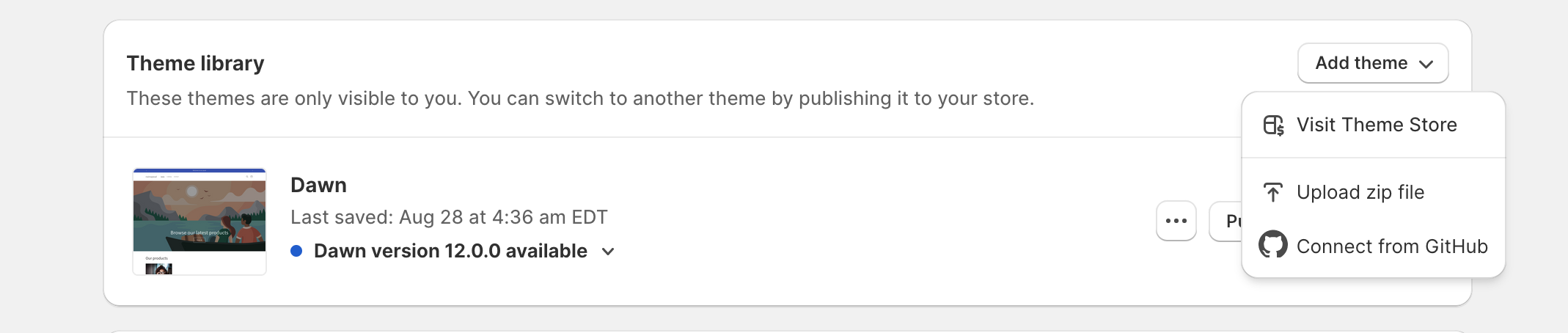
-
You can see two options 'Upload zip file' and 'Connect from Github'. You can choose any options convenient for you
-
For setting up through zip file
-
Choose the ‘Upload zip file’ option from the dropdown
-
Click on the ‘Add file’ option and upload the zip file that you have downloaded, when purchasing the theme
-
Now, after uploading the zip file successfully, you will see the theme as your current theme
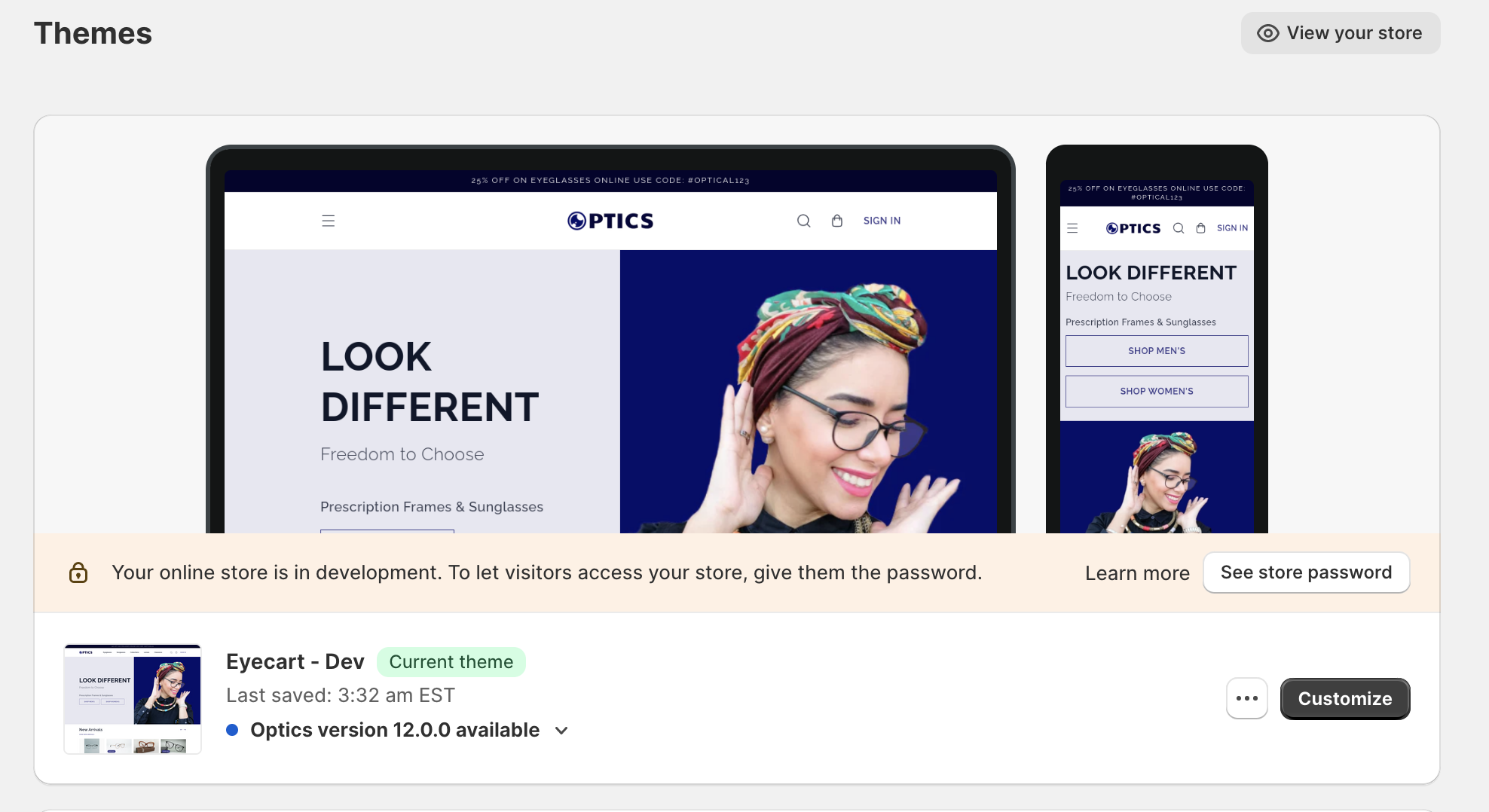
-
Click ‘ Customize’ button, to customize the theme for your store
-
-
For setting up through Github
-
In your git hub account, create a repository for the theme and setup the zip file
-
In shopify, choose ' Choose from Github' option in 'Add theme' dropdown
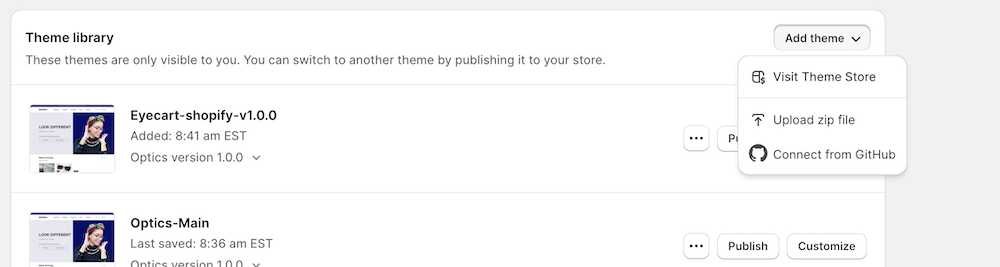
-
Click on 'Login to Github' button and enter your credential to Sign in
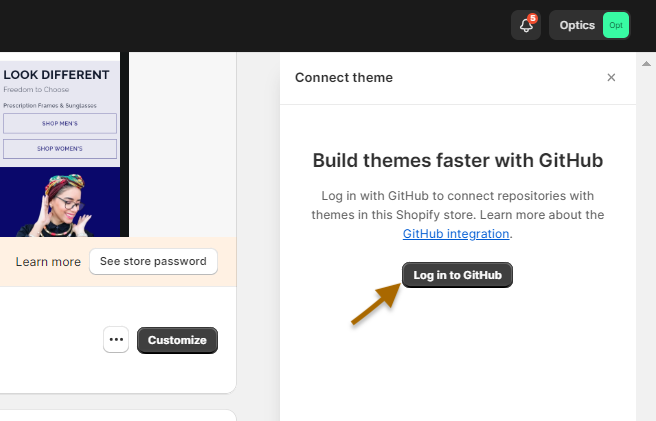
-
Click 'Authorize Shopify' button
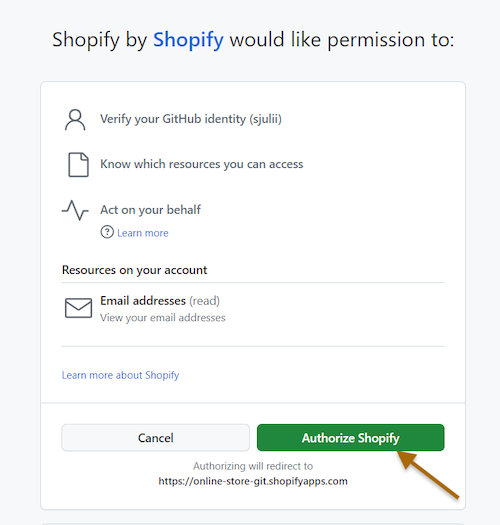
-
Select 'All repositories' option and click 'Install' option to install Shopify

-
You will be redirected to connect theme in Shopify. Click on 'Add organization' option
-
Then you will see the list of repository available. Select the one, that you want to connect
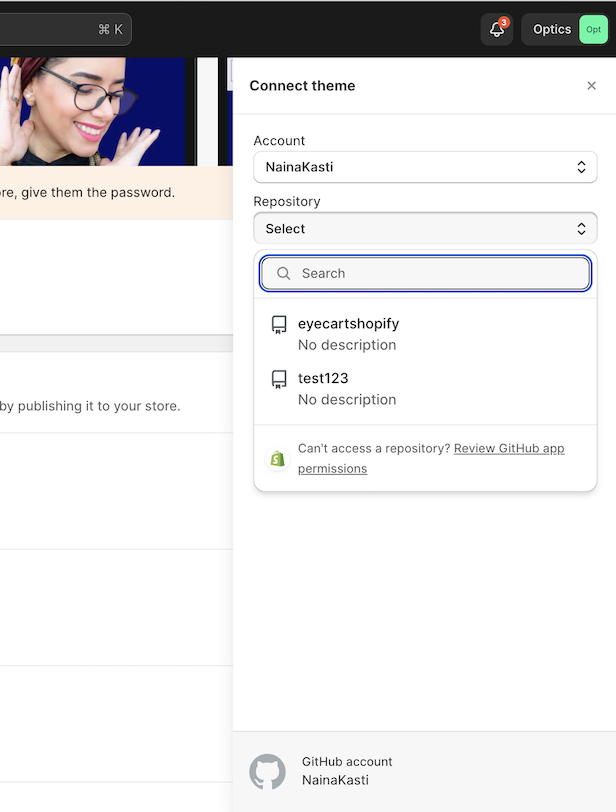
-
You will see the list of branches of the selected repository. Click on 'Connect' button in the branch that you want to connect.
Now, the theme setup is complete and you can see it in your store's theme library
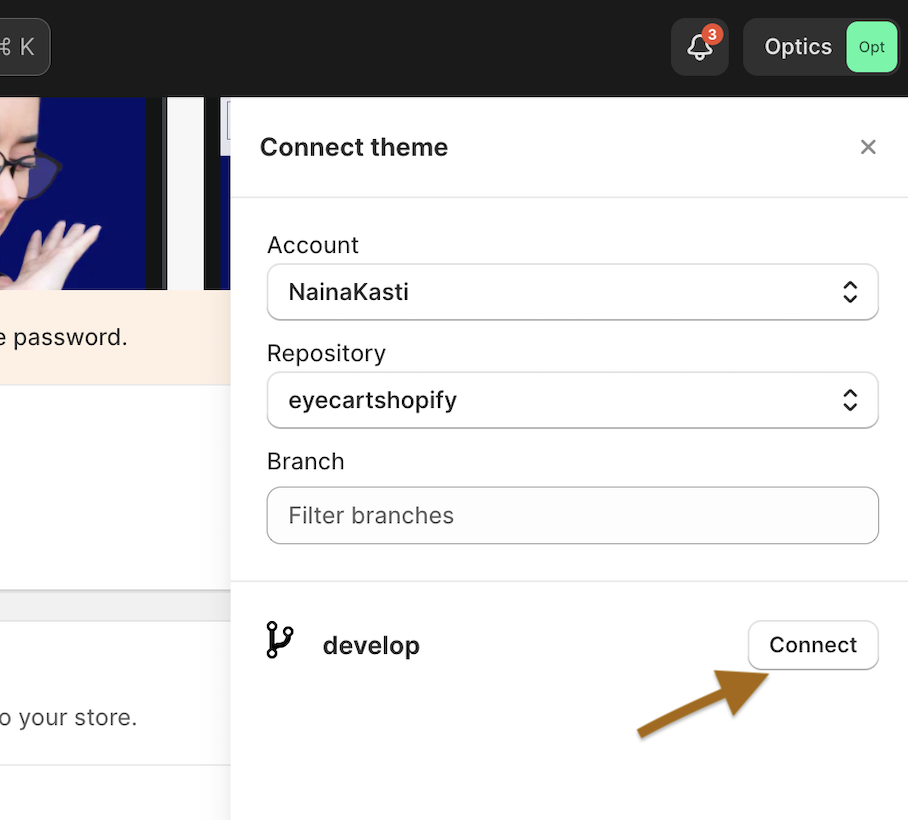
-
-
To exit from the theme customization, click on the ‘Exit’ icon in top left corner