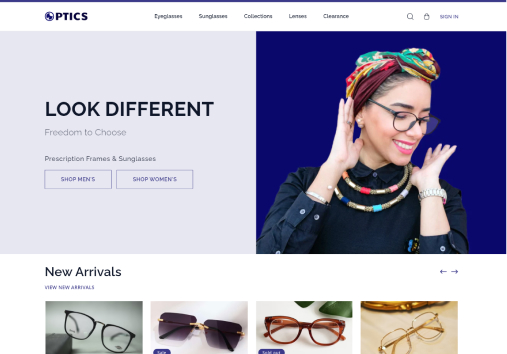Color
- Go to Color settings by opening the color accordion under the Theme Settings
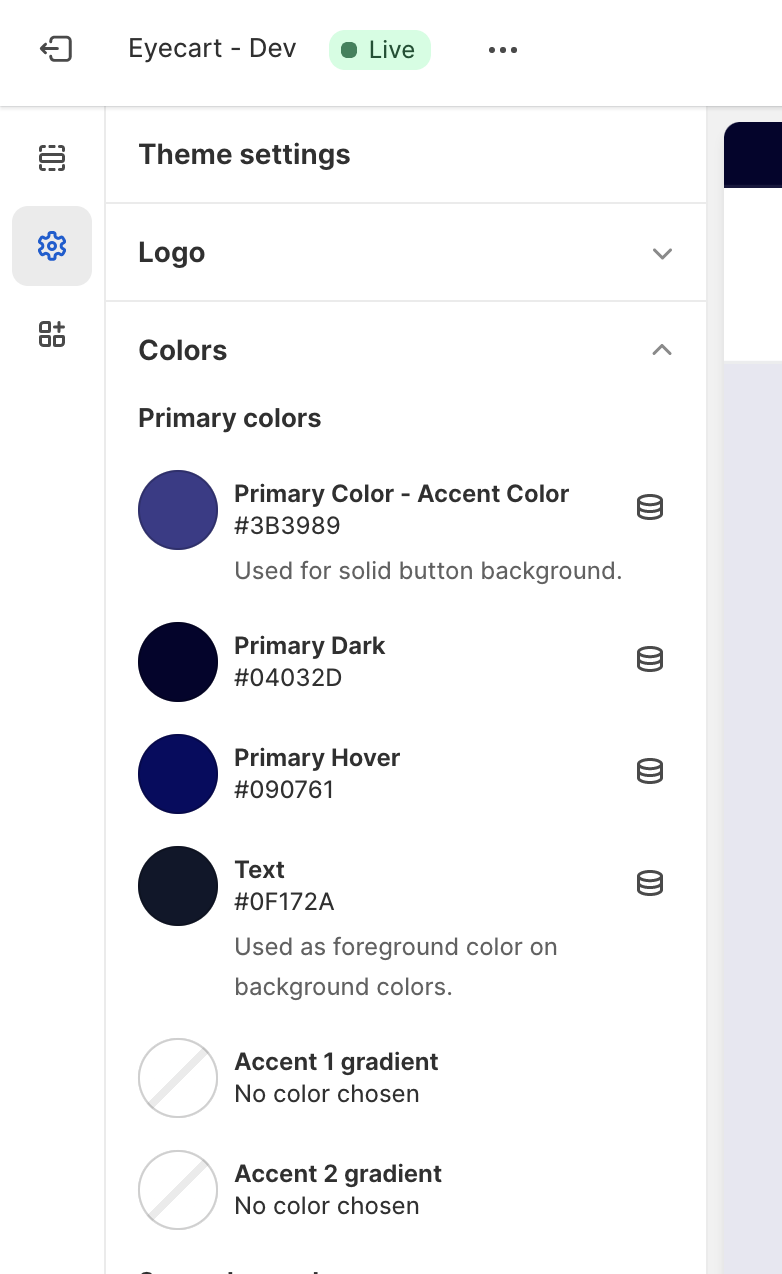
-
To choose colors, each grouping will have a set of color swatches (large color circle) and dynamic source icons
-
Click on a swatch to view a color picker where you can choose a color or enter a hex color code

Primary Color
-
Click on the primary color swatch to change the color for the solid button background and text.
-
Click on the primary dark to change the color for the footer and announcement bar.
-
Click on the primary hover to change the color after hover.
-
Click on primary text to change the color of texts.
Secondary Color
-
Click on the white swatch to change the color of the background.
-
Click on Error, Error Background and Error Border to change the color for errors.