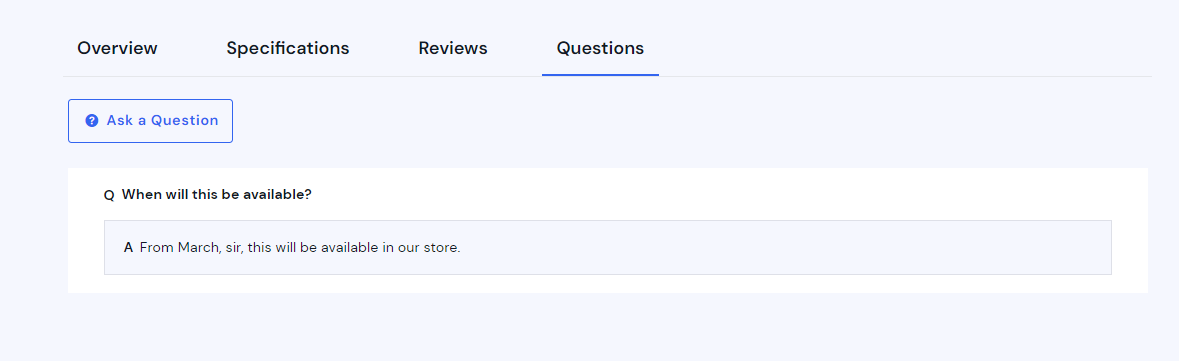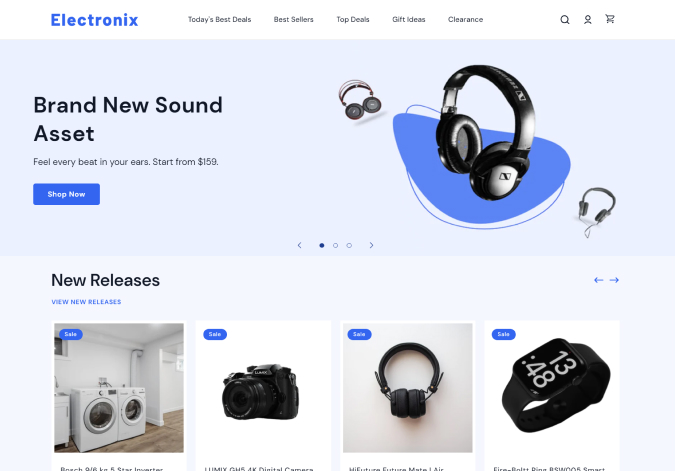Questions and Answers
Customers can ask questions about your products and you can answer them. These questions and answers will be shown in the Questions tab and anyone can view them. For this feature, our theme has integrated the app SMPS Product Question & Answer.
Integrate the App
-
Go to https://apps.shopify.com/simp-questions-and-answers and install the app.
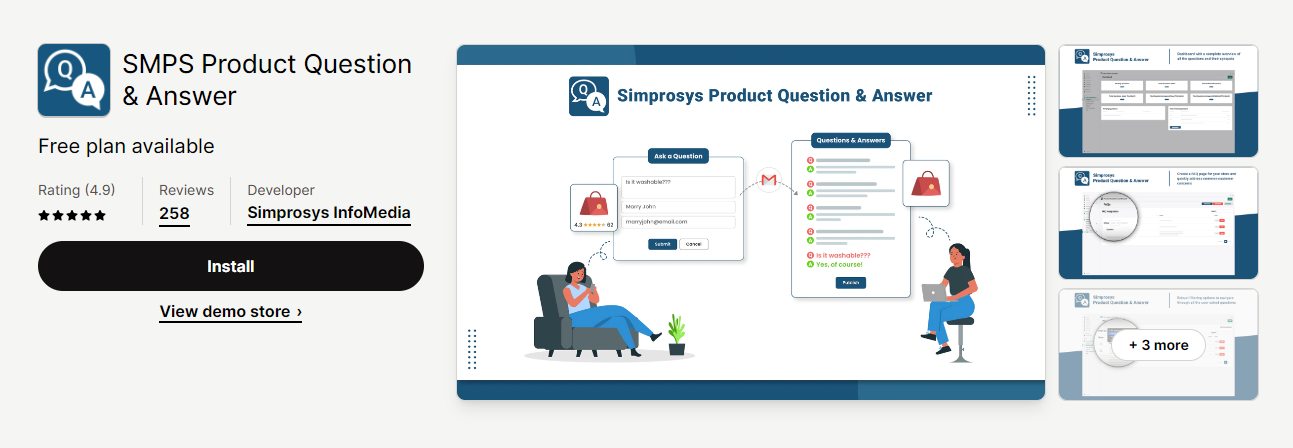
-
You will be redirected to your active store for the installation. Make sure you are in the store where you want to add the question app. Click on the 'Install' button and the app is installed in your store.
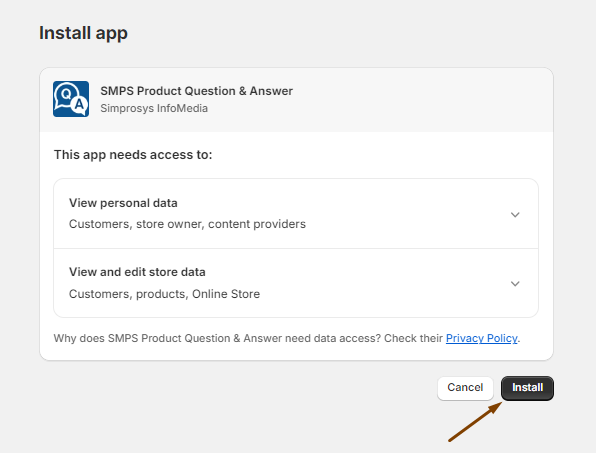
Add Questions and Answers
-
Go to your theme store and choose any product.
-
In the product page settings, under the Product Tabs section, you will see the Questions title block. It will be already in your theme by default. You will also see the ‘Add block’ option. Click on it.
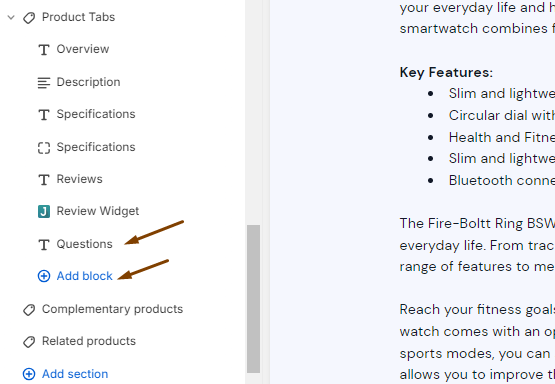
-
From the list of app blocks, choose the block for Questions and Answers.
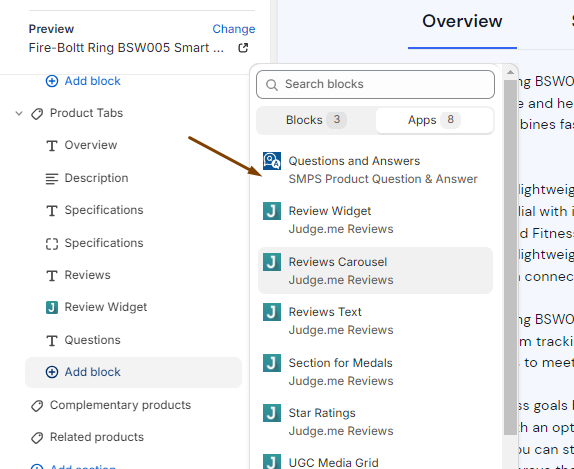
-
Once you have added the questions block, this is how it looks. Since there is no question added, the tab will have the ‘Ask a Question’ block only. Then, hit the ‘Save’ button.
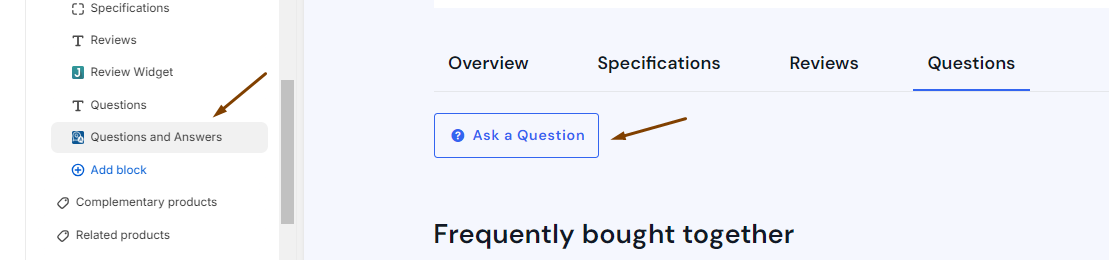
-
For questions you received, you will need to visit the Asked Questions to answer them.
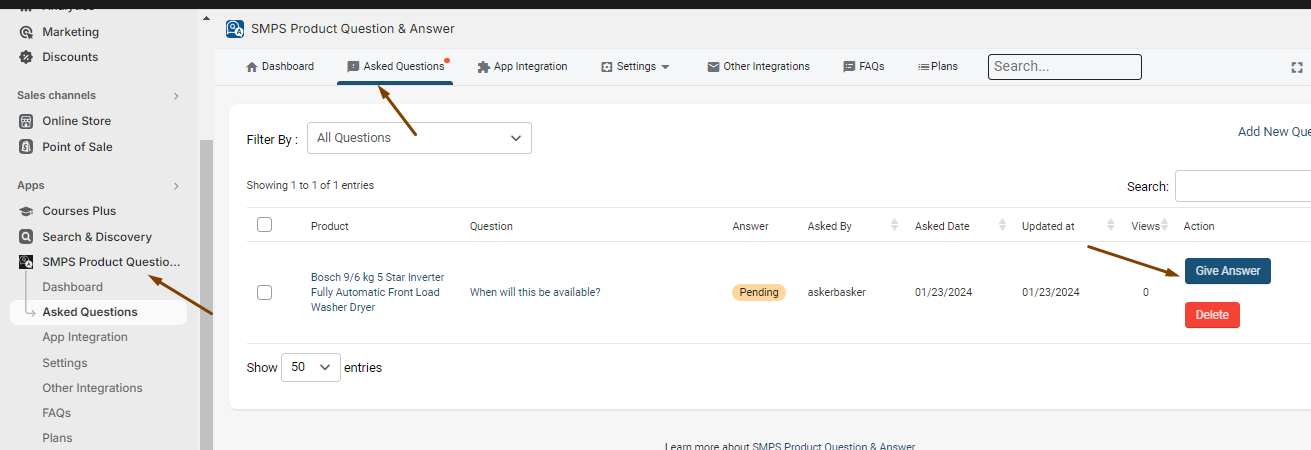
-
Once you click the ‘Give Answer’ button, you will be redirected to the answer screen. Ensure you click the ‘Make it Public’ checkbox. Otherwise, your answer won’t be shown in the product page.
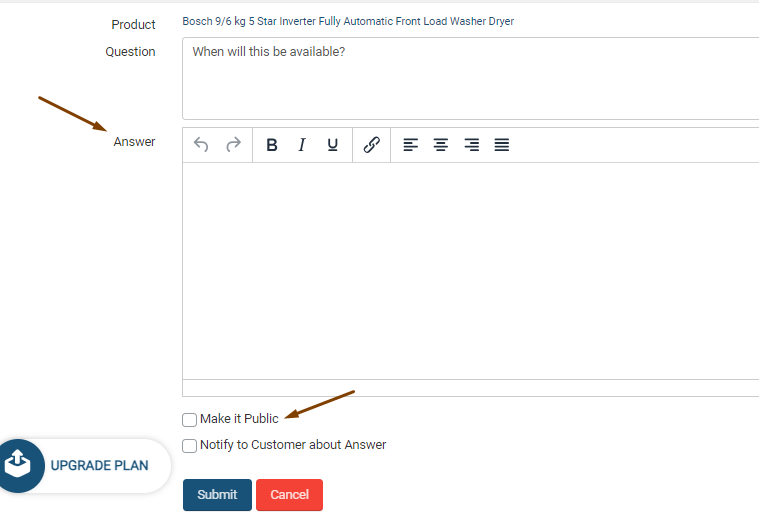
-
Visit the product page and click on the Questions tab and you will see your answer along with the question by a customer.