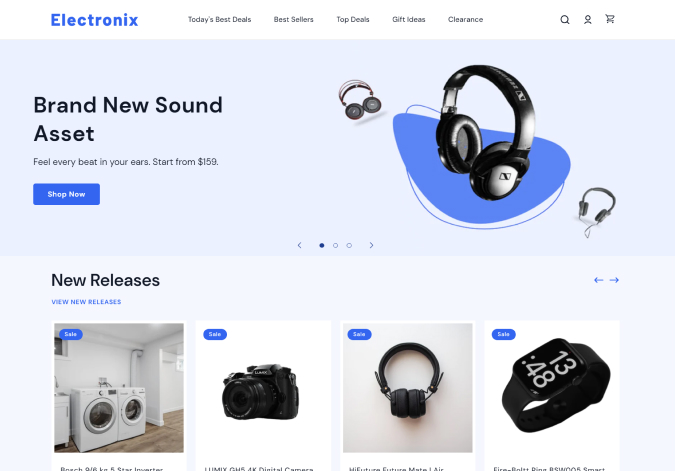Logo
Upload logo in header
-
Go to Sales Channel > Online Store > Theme > Customize Page.
-
Click on the 'Theme setting' option from left most bar
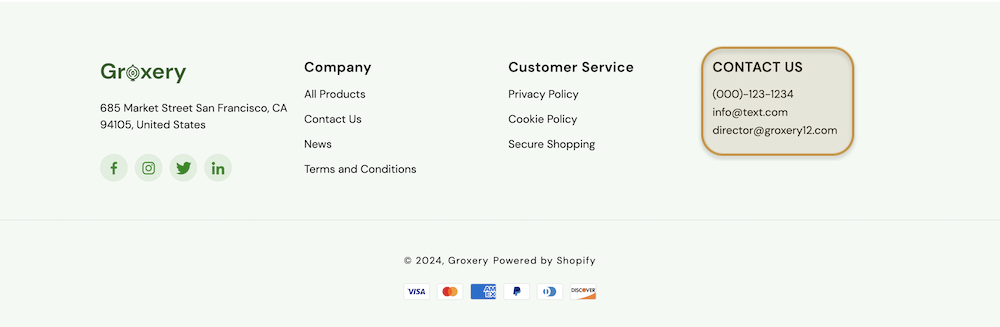
-
Click on the 'Logo' option from the theme setting in logo field
-
Click the ' Select Image' option in Logo field and upload your logo
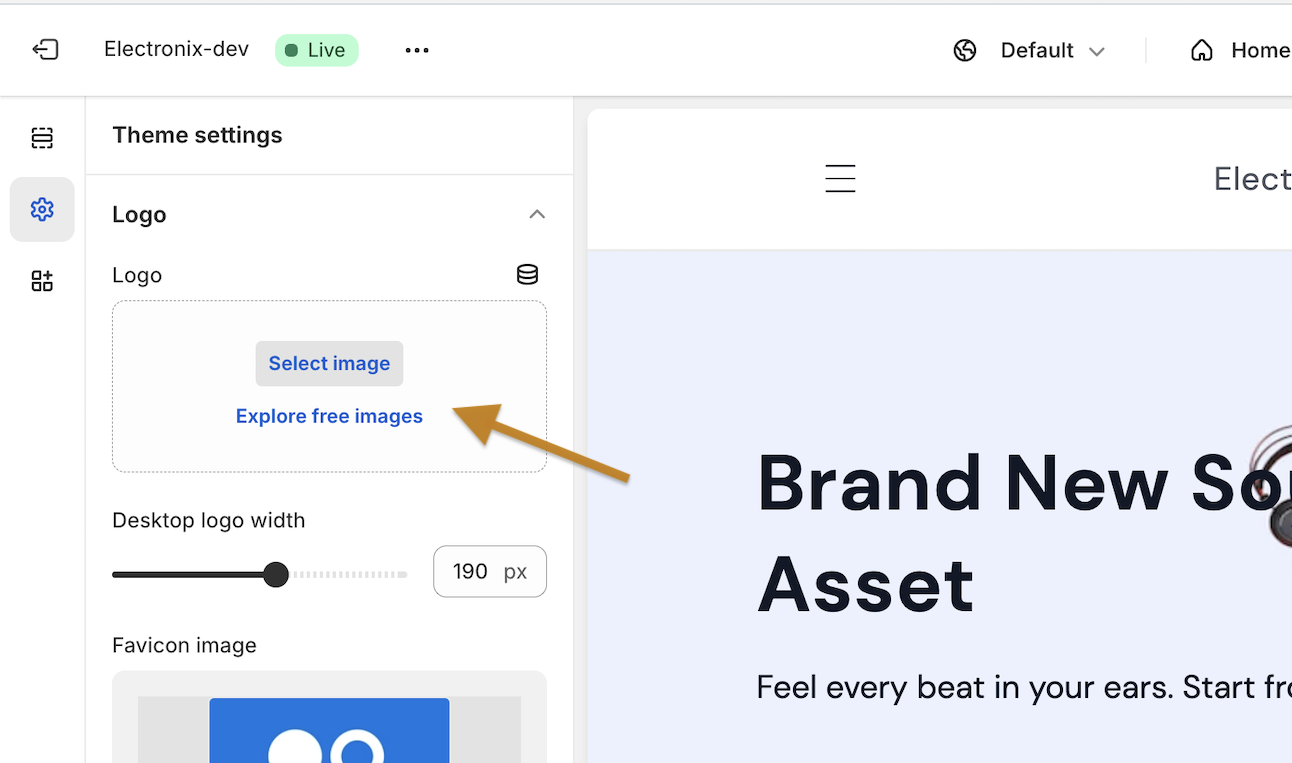
- Click on Save button. And you can see your logo in the header
Upload Favicon
You can update the favicon to show your brand icon in your web browser.
-
In Theme setting > Logo, you can see option for uploading favicon
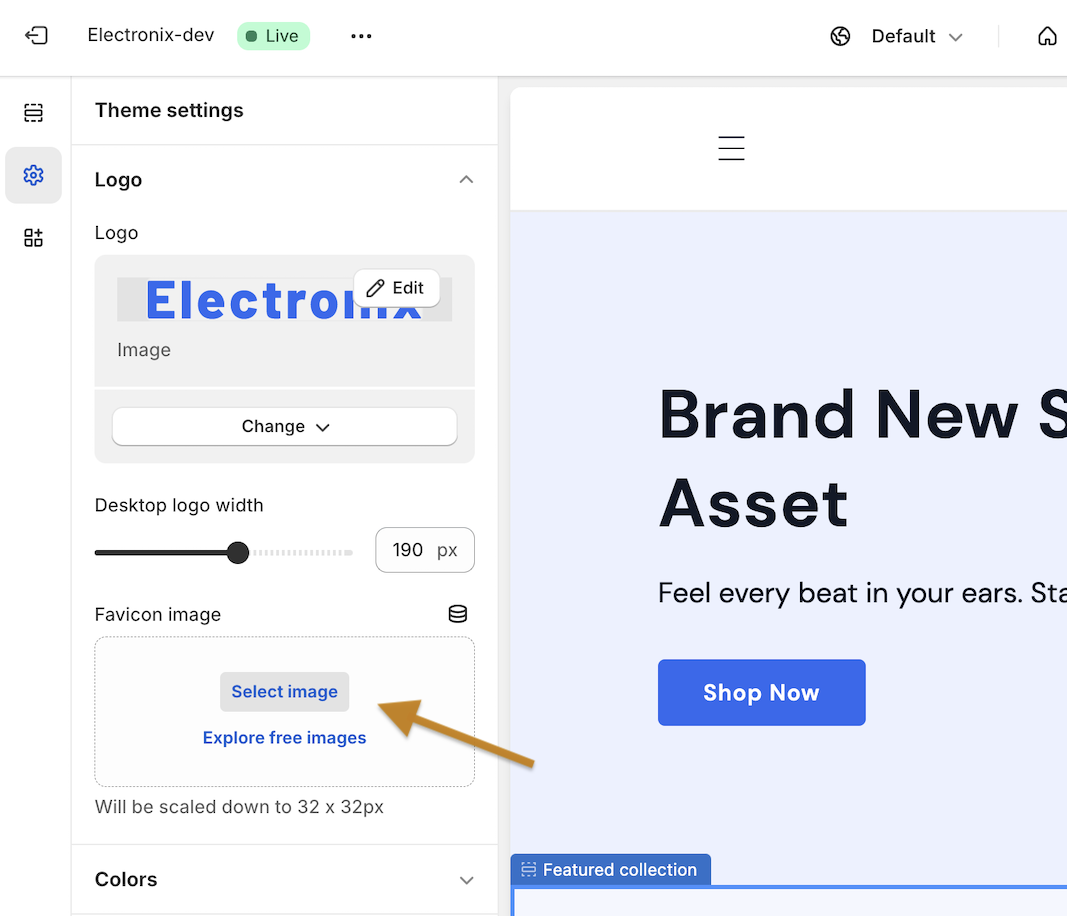
-
Click on 'Select Image' option and upload the image that you want for favicon
-
Click on 'Save' button. And you can see the favicon on your site.
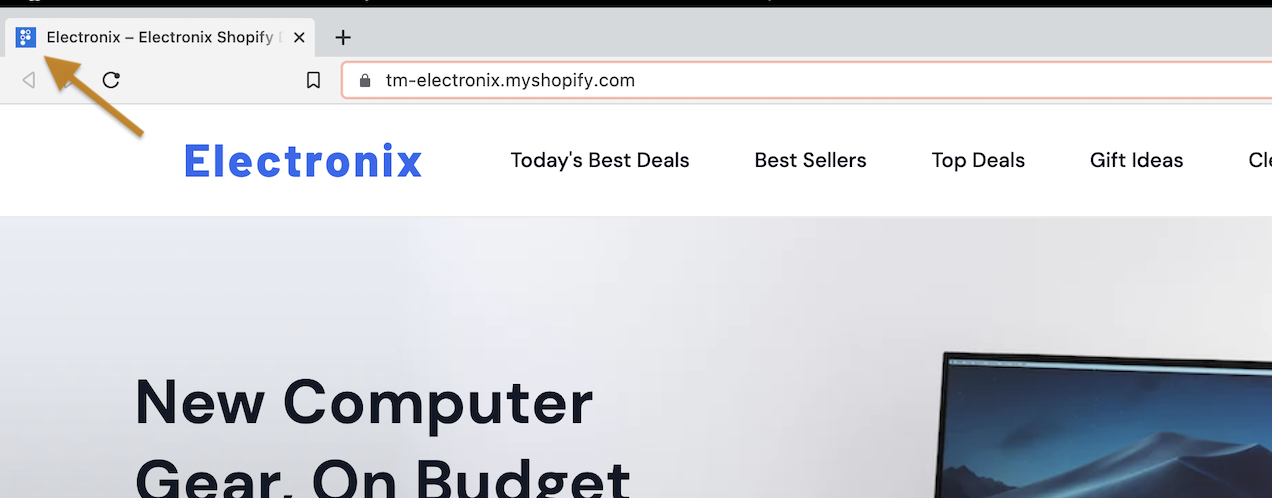
Upload logo in footer
To upload the company logo in footer
-
Go to Sales Channel > Online Store > Theme.
-
Click on ‘Theme setting’ icon on leftmost bar.
-
You will be redirected to the list of theme settings. Select the ‘Brand Information’ setting from there.
-
In image field, click on the 'Select Image' dropdown
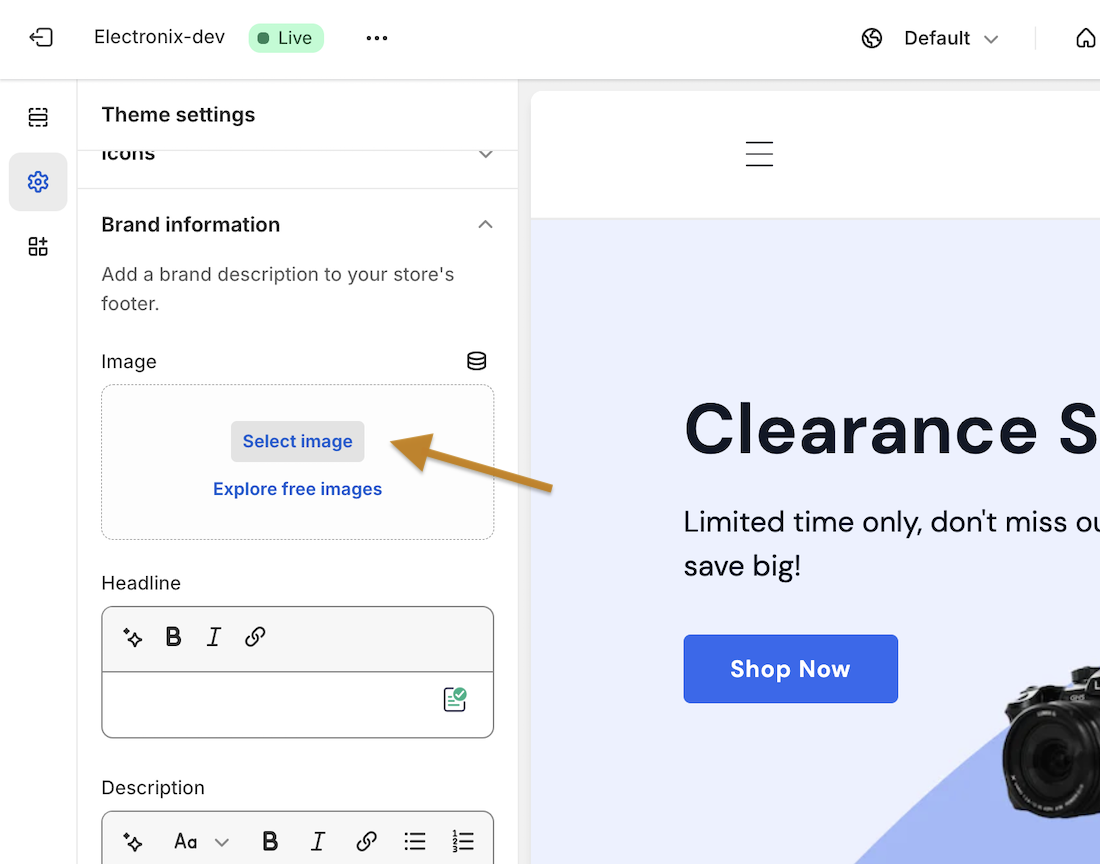
-
Upload the image and click on the Save button. You can now see the logo in your footer
Note: Make sure, in footer ( Section / Home Page > Footer > Footer ), the 'Brand Information' section is not hidden.