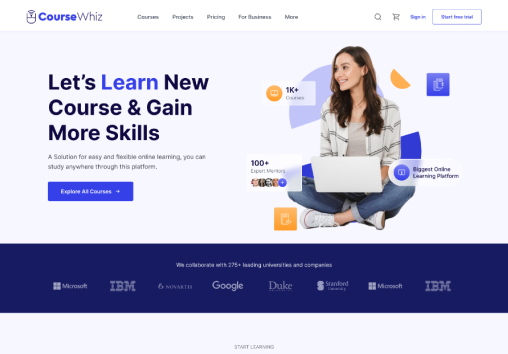Color
-
Go to Sales channels > Online Store > Theme > Customize
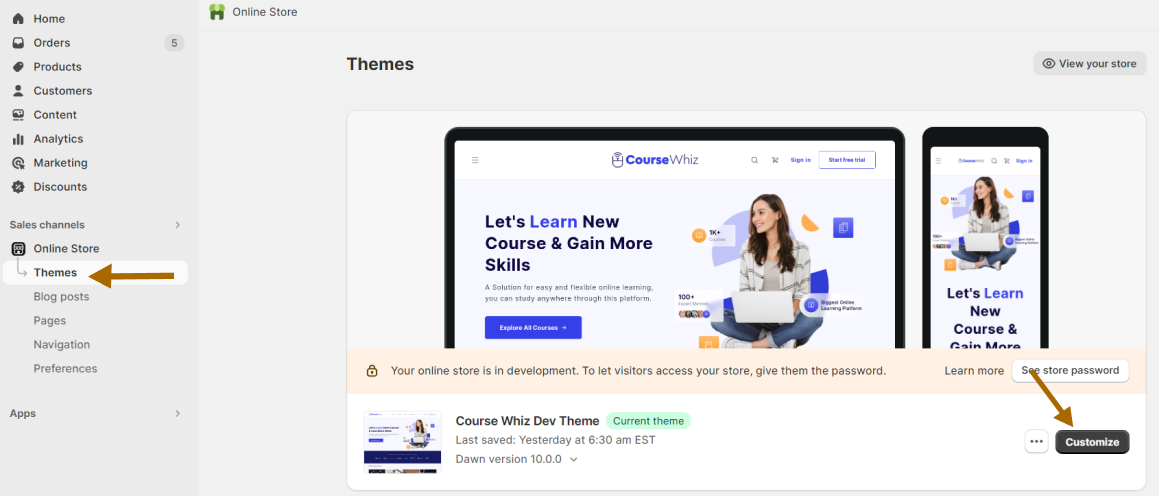
-
Go to Theme settings > Colors in the leftmost bar, you will see the color schemes
Note : The color schemes can be applied to the section throughout your online store
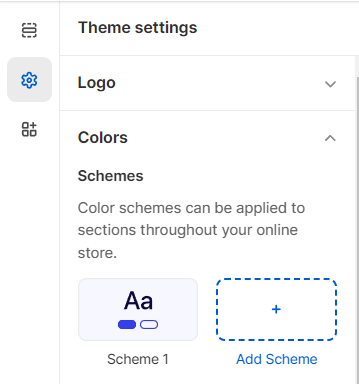
-
Click on scheme 1 to edit the scheme. Editing color schemes will affect all the sections that uses the scheme
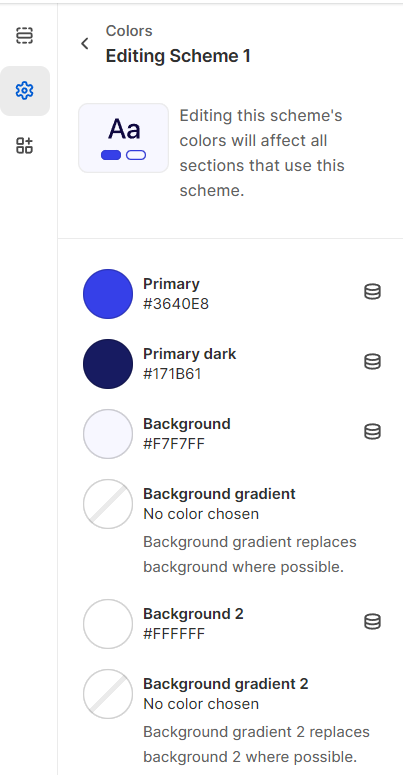
-
To choose colors, each grouping will have a set of color swatches (large color circle) and dynamic source icons
-
Click on a swatch to view a color picker where you can choose a color or enter a hex color code

-
After choosing color, you will see the color change in the particular section that uses the schemes
For eg : On changing the solid button background, you will see the change in color in the button that uses that scheme
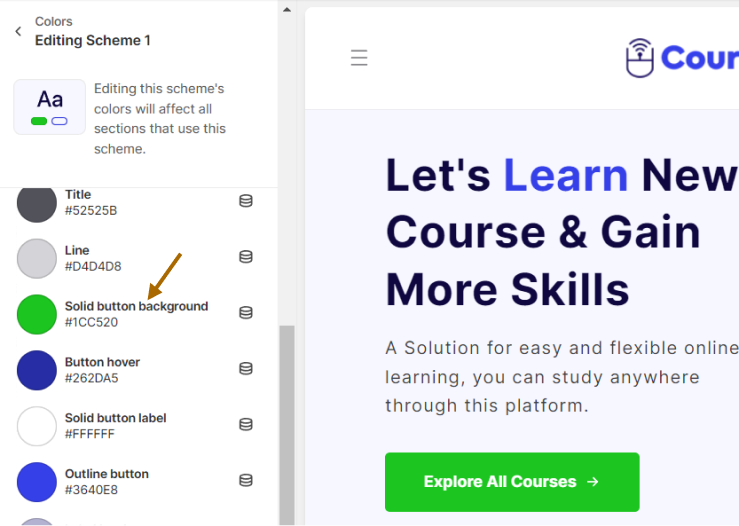
-
Click on save button to save your changes