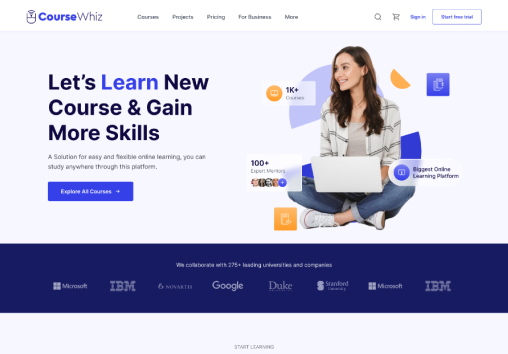Update Checkout Design
-
Go to Sales channels, click on the Online Store > Theme > Customize
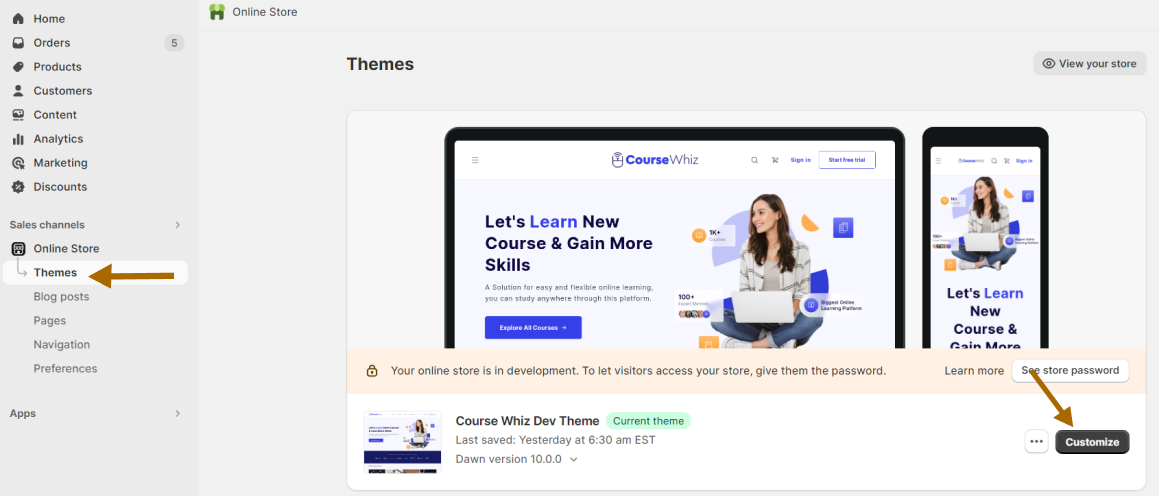
-
Click on 'Theme Settings' in left most bar
-
Click the 'Checkout' option from the list
-
You can see the settings available for the checkout
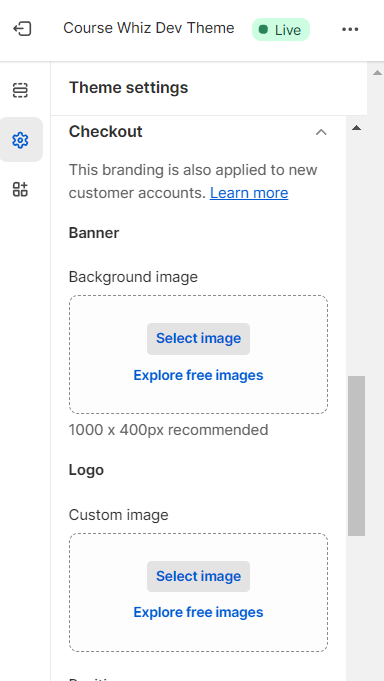
-
To upload the background image
-
In Banner > Background image, click on 'Select Image'
-
Upload the Background image
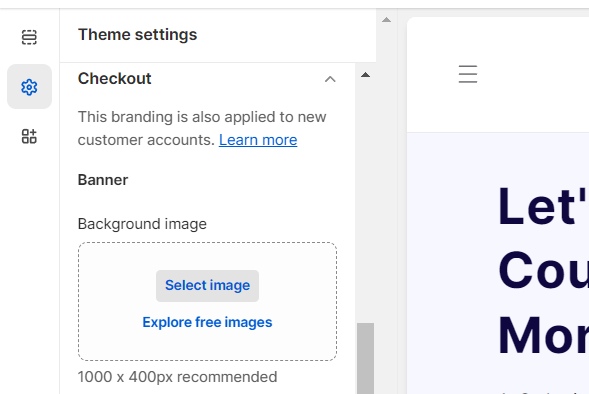
-
-
To upload the logo in header
-
In Logo > Custom image, click on 'Select Image'
-
Upload the logo
-
Update the position in Logo > Position, as needed
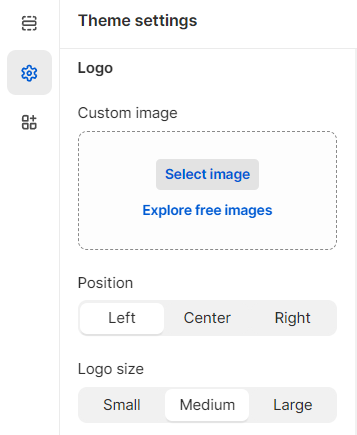
-
Click on Save button
-
-
To update the color in the checkout page
-
In Main content area, click on the Background color
-
Select the desirable color for main content section
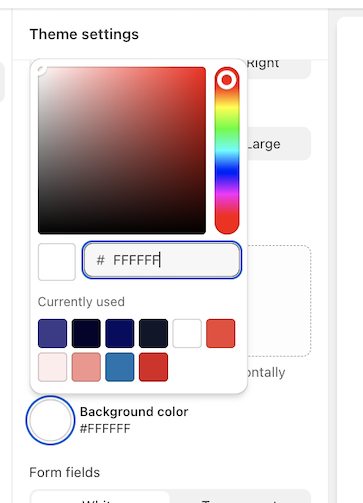
-
In Order Summary, click on the background color
-
Select the desirable color for order summary section
-
Click on Save button
-
Update checkout setting
-
If you are in home page, click on the Settings option in the bottom of the page
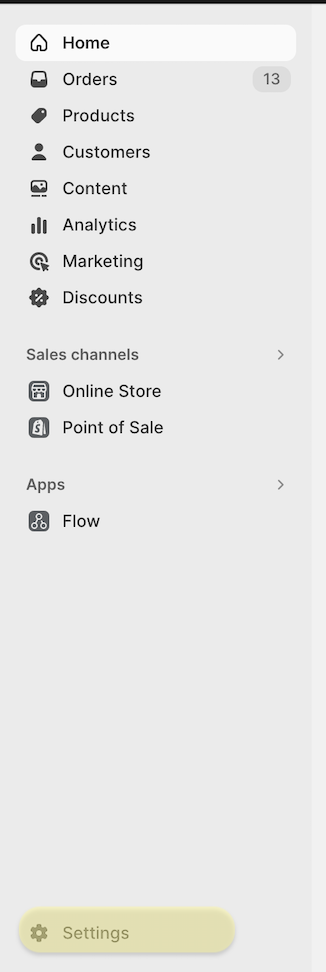
OR. if you are in Theme Setting > Checkout page already, click on the 'Visit the admin' link in Checkout Settings
-
Update the configurations as required
-
Click on Save button